In situations where the Healthcare Provider cannot log an encounter, lacks sufficient credits, or the organization has disabled the AI Scribe functionality, or for any other reasons, the Type feature provides an alternative way to create consultation documents without using AI. You can create multiple consultation documents for a single patient encounter.
Drafting a New Document Manually:
To Create a New Non-AI Consultation Document, click on the Type option available in the document header. Select the appropriate non-AI template, such as a SOAP Note, Consultation Summary, or Default Note. If you choose Default Note, it will be a blank template that you can customize as needed.
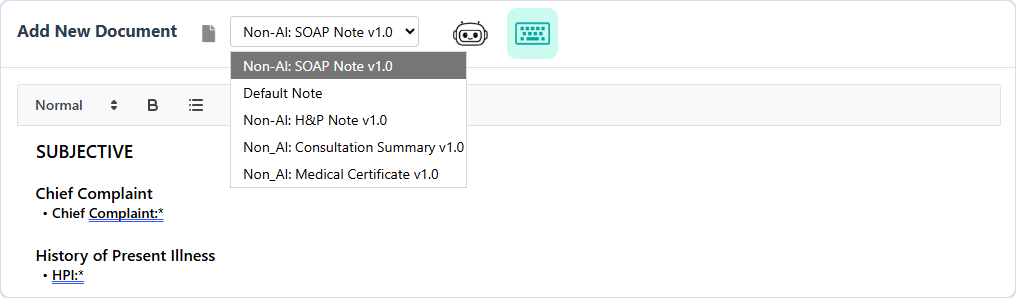
Selecting a Non-AI Template
Begin entering the consultation details manually using the selected Template format. You can save as a Draft if you’ll complete it later. Once saved, Providers cannot update it further. The Provider can Discard a document before saving if required. Discarding will permanently remove the created template document.
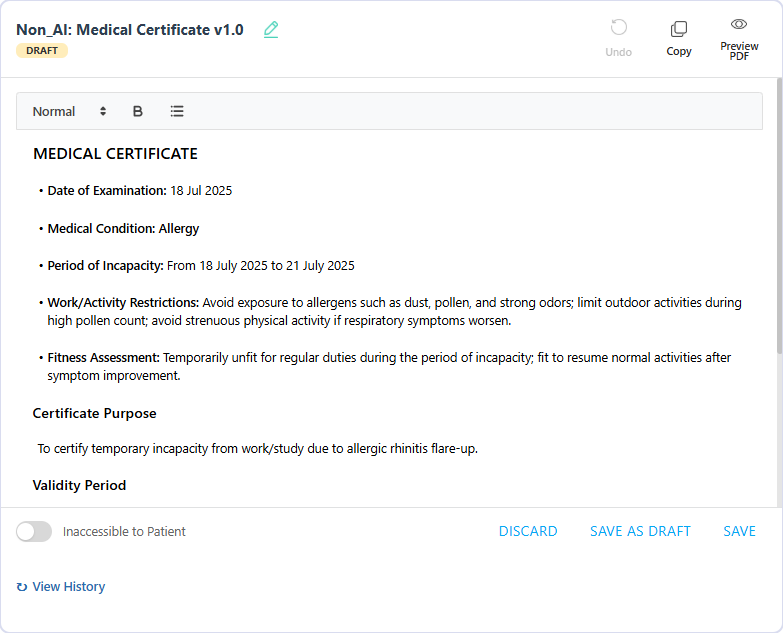
Generating a Consultation Document using a Non-AI Template
Setting Patient Accessibility
Providers can decide whether a document should be accessible to the patient involved in the consultation. If making it accessible, the document will be securely accessible to the patient through the patient portal or patient app. Patients can be optionally notified when a document is available in their account.
Creating More Consultation Documents for the Consultation
It is important to note that you can create more than a Consultation Document for a patient consultation; for example, you can create a Non-AI SOAP Note for your records and also a Non-AI Consultation Summary for the patient. You can also choose to issue a Medical Certificate for a patient needing that for their place of work or study.
Viewing, Downloading, and Printing PDF Version
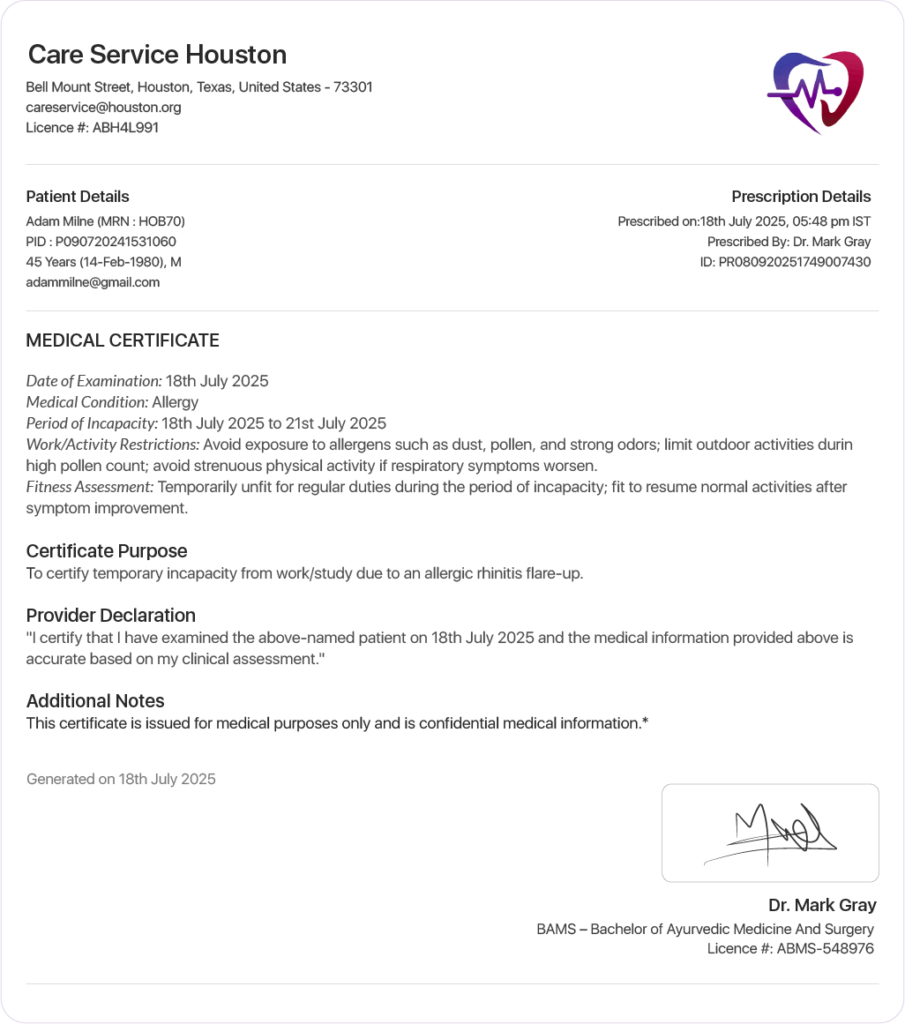
PDF Preview of Consultation Document
All Consultation Documents have their content integrated into the standard PDF Document format supported in the Virtual Practice. The document header includes the configured logo of the Virtual Practice and details of the relevant Practice Location.
It also includes a summary section containing relevant details of the Patient and Consultation. The main document content is displayed below these sections, followed by the Provider’s signature, including the provider name, qualifications, and licence.
Optionally, the document can also include a standard disclaimer content section to display any content that the customer chooses to display there. This content will apply consistently across all Consultation Documents in the Virtual Practice.
Cancelling a Consultation Document
A Provider can choose to Cancel a saved Consultation Document. It will be retained in the application interface for the provider in the ‘Cancelled’ state. If the document had been shared with the patient, it would no longer be available to the patient to access. The patient will receive a notification that a document has been cancelled.
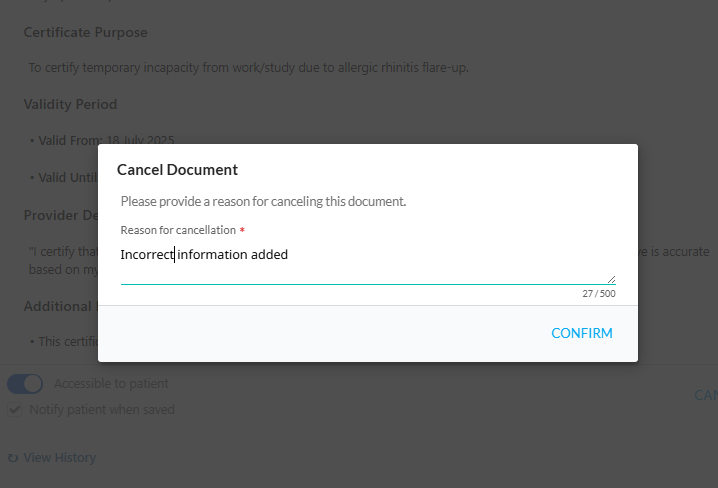
Cancel Consultation Document
Explore comprehensive guides for each aspect of the Consultation feature:
