The level of patient accessibility of healthcare providers can be configured on your Portal Manager. Specific privileges can be given to healthcare providers, with respect to ‘All patients’ access or ‘Assigned patients only’ access.
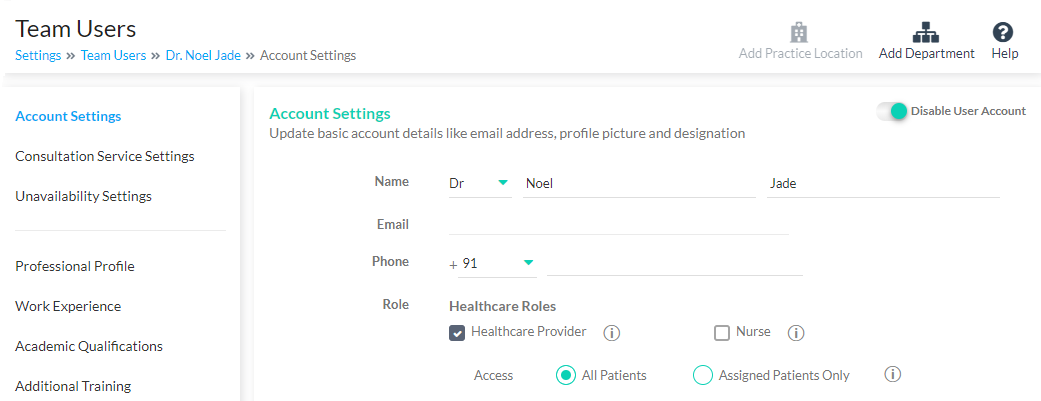
Team User Settings
All Patients: Selecting ‘All Patients’ will give complete access to healthcare providers to all patients who have registered in your practice and access to patient health records of all patients.
Assigned Patients Only: Selecting ‘Assigned Patients Only’ will give access to view patients who are assigned to the specific healthcare provider. Healthcare providers would be able to view only assigned patients in the Patient Listing and Patient Health Records of the assigned patients. They can schedule Appointments, assign Patient Categories, Monitoring plans and send messages to those patients who are assigned to them.
Assigned Patients includes patients who have consulted with them through Clinic, Video or Text Consultations. Healthcare providers can also have patients assigned to them, if they are members of a monitoring team of a remote monitoring plan, to which the patient has subscribed. It also includes patients who have been added by the specific healthcare provider. Furthermore, administrators can assign patients to Providers from the Basic Profile section of patients.
Administrators can specify the access of each healthcare provider by navigating to Settings → Team User Settings → Select a Team User and configure their accessibility levels.
