The Lab Order feature enables a healthcare provider to order one or more lab or imaging tests for a patient, while logging a patient encounter. The resultant lab order can be accessed by healthcare providers and personnel authorized to manage lab orders. Patients can access their own lab orders through the Patient Portal.
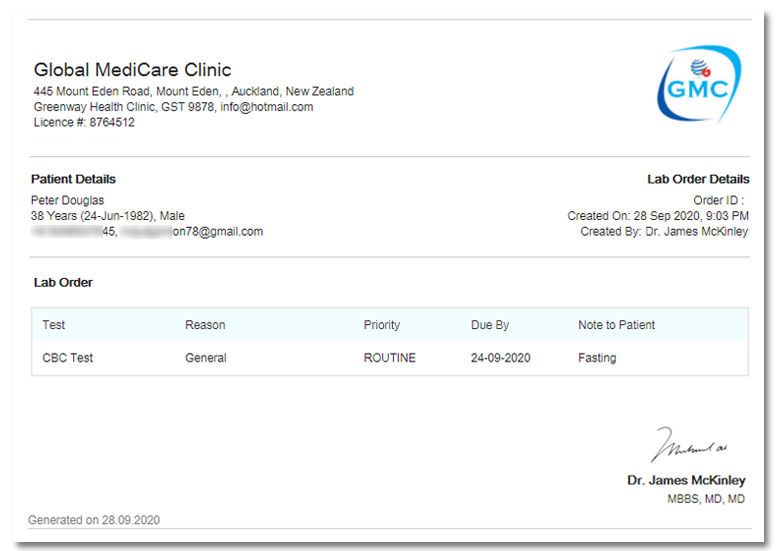
Lab Order
Besides Healthcare roles, administrative team users with the Patient Service Coordinator or Lab Admin roles can view, download and print Lab Orders generated by Healthcare Providers and attach Medical Reports for patients, with additional access to the Lab Orders Main view.
Access Consultation Notes
A Lab Order can be generated, while logging a patient encounter. In order to create a new Lab Test request, click on ADD LAB ORDER while logging the consultation, as shown below.
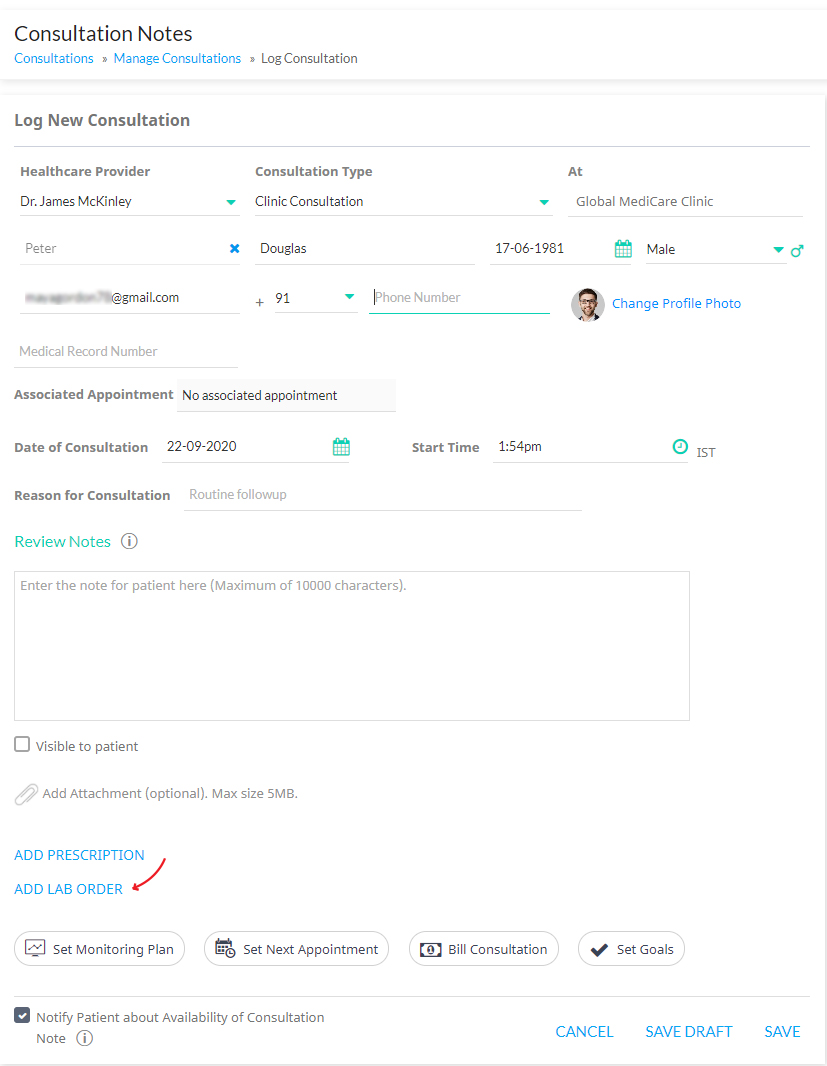
Add Lab Order on Web Application
Healthcare Providers can also add Lab Orders through the Provider App, as displayed below.
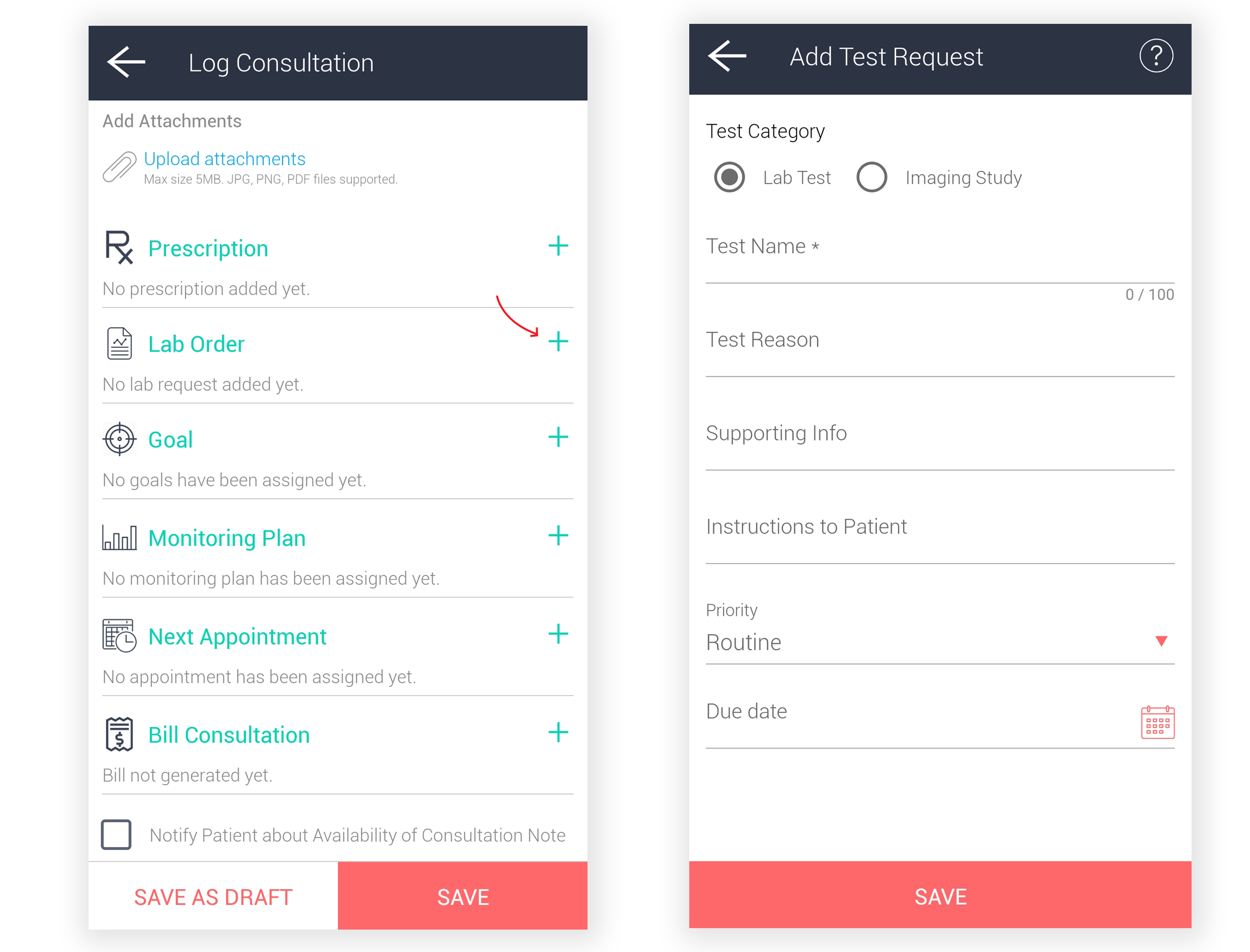
Add Test Request on Provider App
Creating a Test Request
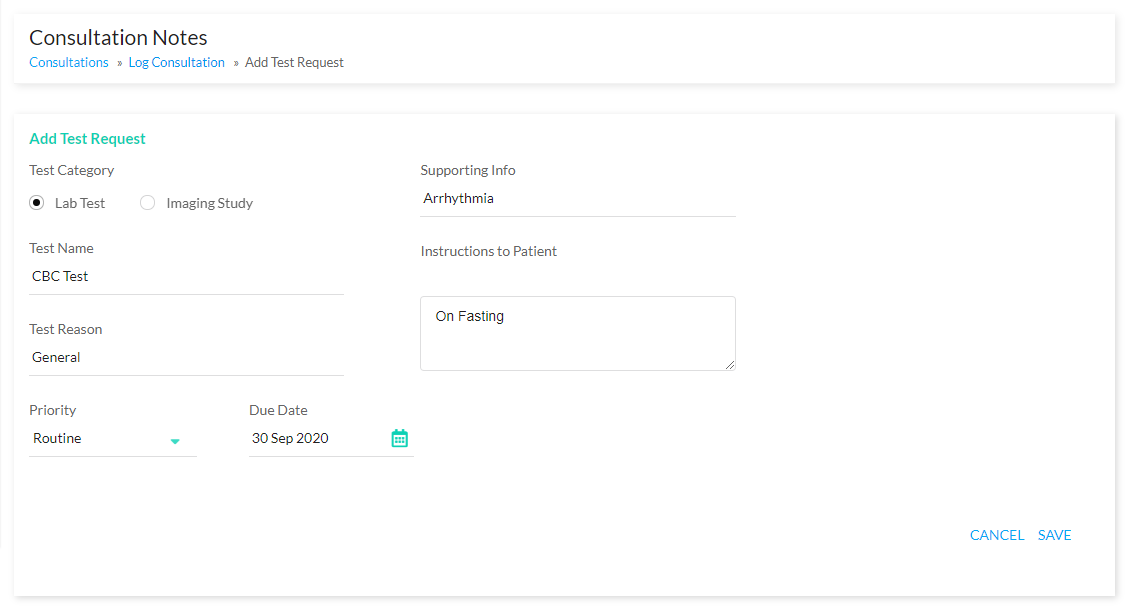
Add Test details
Fill in mandatory details such as the Test Category, Test Name and Priority, to add a test request:
- Test Category: Choose request for Lab Tests or Imaging Study.
- Test Name: Specify the name of the test, e.g. CBC Test, etc.
- Test Reason(Optional): Indicate the reason for ordering the test.
- Priority: Specify the priority of the test, i.e., Routine, Urgent, ASAP, Emergency.
- Due Date(Optional): Set a suitable date by which patients have to submit the test results or data.
- Supporting Info(Optional): Specify information that the Lab should know about the patient.
- Instructions to Patient(Optional): Add a note to patients, if you need to convey special requirements, which have to be adhered prior to the laboratory test.
Lastly, save the details of the test request. One or more lab tests or imaging services requests can be created, while logging a patient encounter. While creating a lab order, Healthcare Providers would have the ability to edit or delete the test requests under it. However, once a Consultation Note is logged in or saved, it would not be possible to delete or edit the test request.
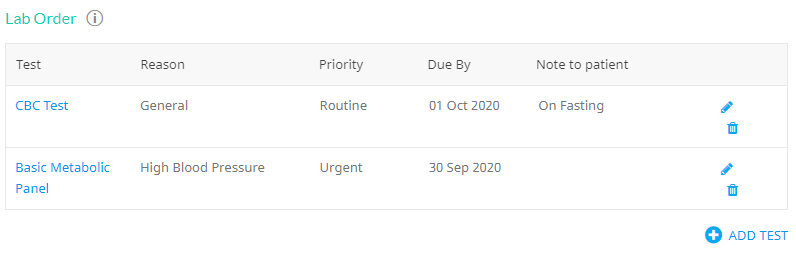
Edit/Delete Test Requests
Viewing Lab Orders & Reports
Healthcare Providers would be able to view requested lab orders under the patient’s Personal Health Record. Additionally, lab orders would also be reflected under individual Consultation Notes. Uploaded diagnostic reports or imaging studies, would be stored under the Medical Reports section of the patient’s profile.
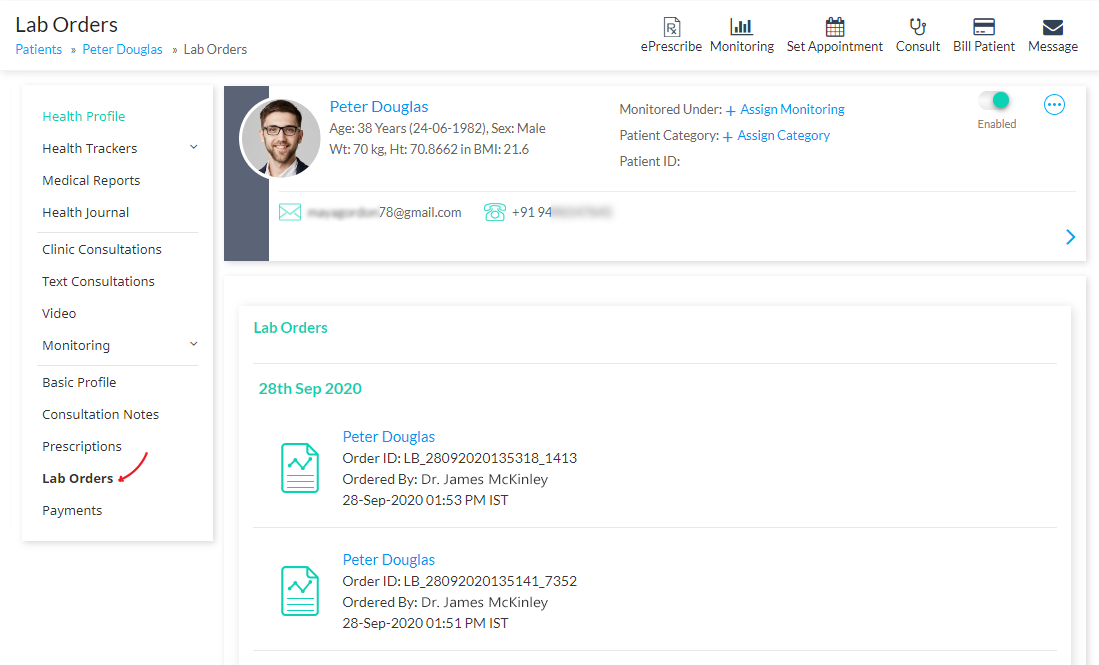
Lab Orders in Patient’s PHR
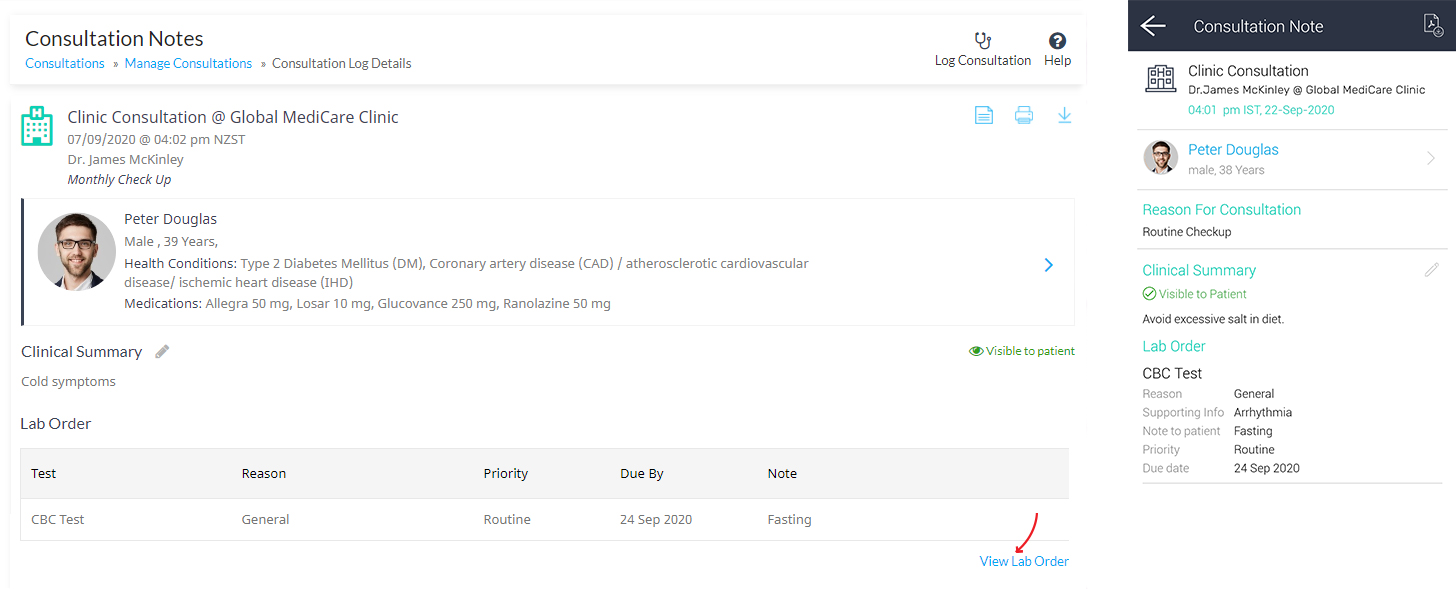
Lab Orders in Consultation Note on Web & Mobile app
If the patient is at the clinic, the lab order can be printed and handed over to the patient, by authorized staff. Alternatively, if the patient is at home, the same order is accessible to them and they can download, print and hand it over to the laboratory or imaging center.
Patients would be able to view lab orders generated by Healthcare Providers, in the main Lab Orders section or under Consultation Notes and upload requested lab reports and/or images under the Medical Reports Section.
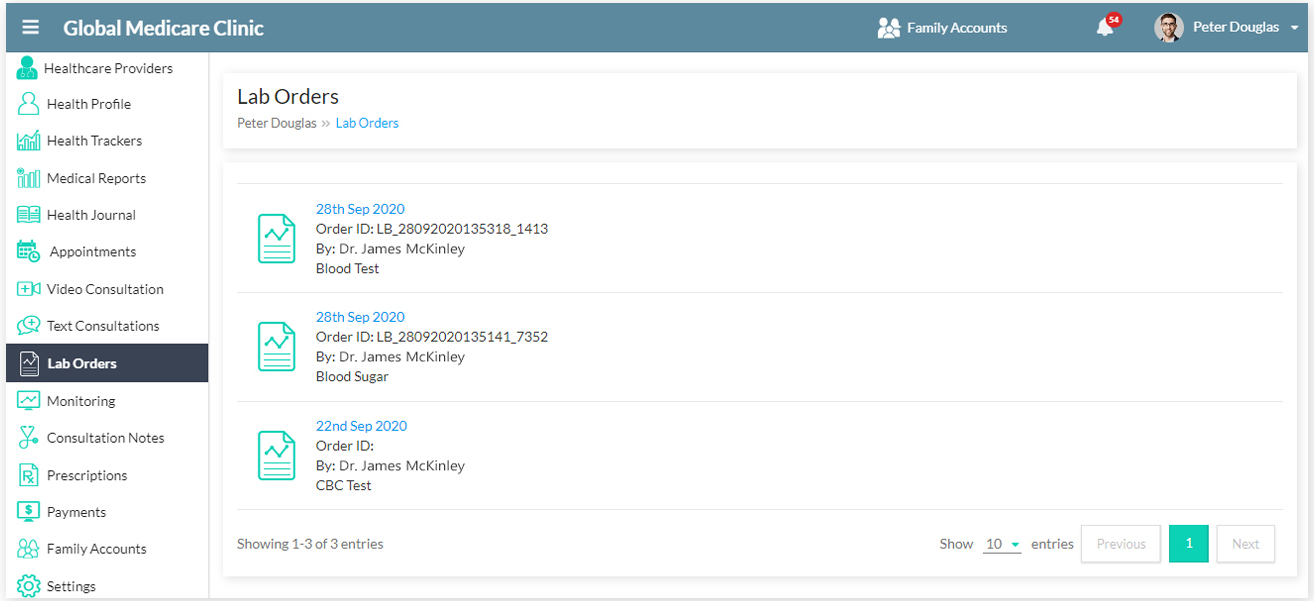
Lab Orders on Web Patient Portal
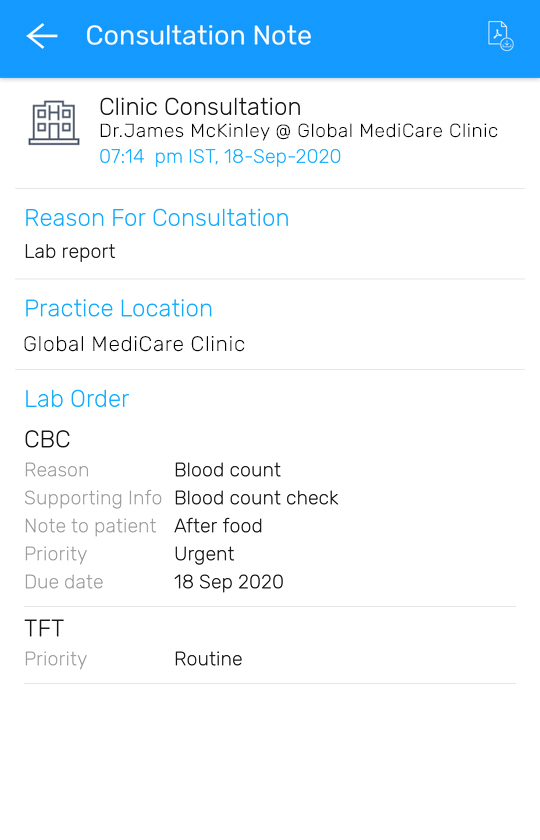
Lab Orders in Consultation Note on Patient Mobile App
