With Account Settings in the Virtual Practice Manager, you will be able to view the Virtual Practice ID and the Virtual Practice name, which can be edited should you choose to do so.
You can also view and edit the following details of your Virtual Practice in this section-
- Primary Account Details – This includes the login email address, password and mobile number which was provided during registration. It is important to update your contact information as notification alerts will be sent this email address and phone number.
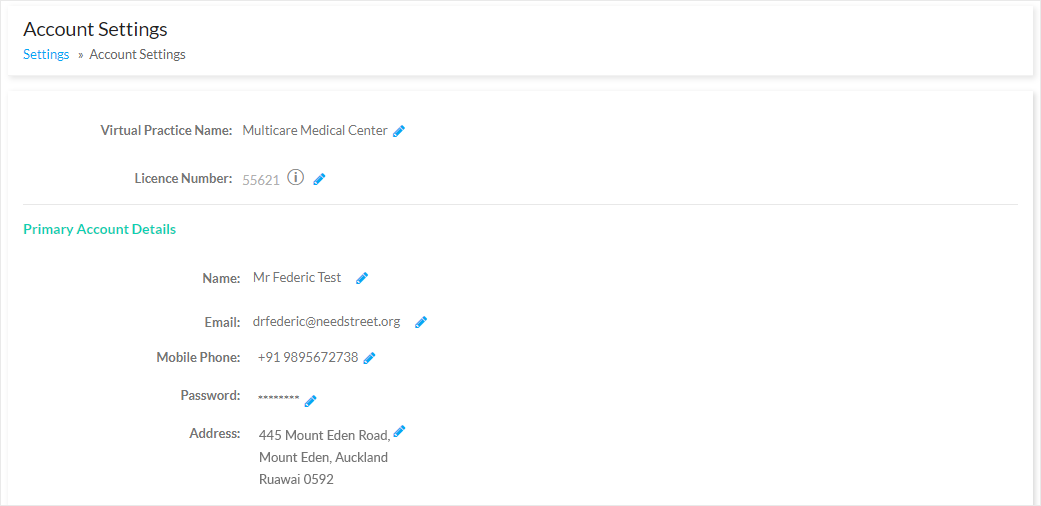
- Time Zone Settings – allows you to set specific timezone based on your location.
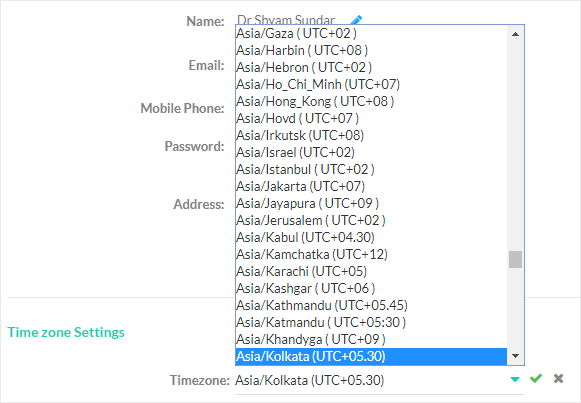
Virtual Practice Subscription
The details of the Virtual Practice subscription could be viewed under this account setting. This includes details like subscription start date and expiry date, as well as the charges of the subscribed plan.
You can also view your subscription history in this section.
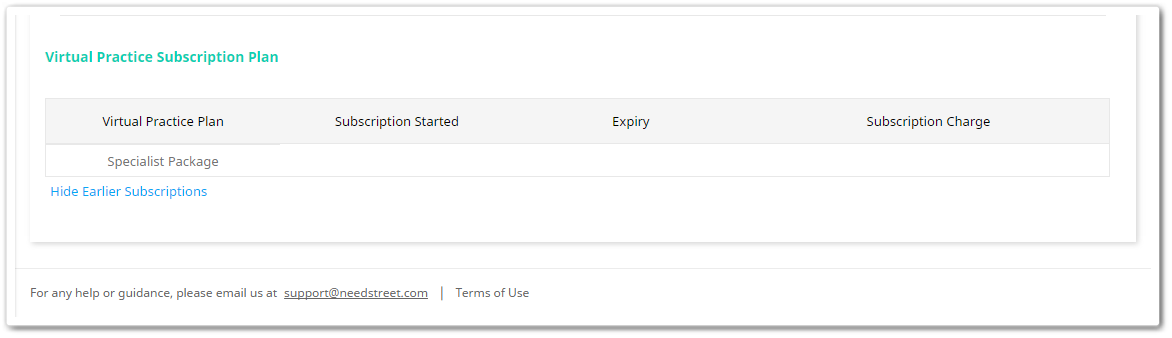
What are the initial settings to be done on the Virtual Practice?
There are few one-time settings which you could setup from the Virtual Practice app. Few of the advanced settings on your Virtual Practice could be done only through the web version of the Virtual Practice.
The settings from the Virtual Practice mobile app help us to:
- Account Settings – Updating and changing the login email address and password of your own Virtual Practice
- Patient Questions – Enabling question service and setup prices for it.
- In-clinic Appointments – Currently, the settings of enabling the appointment service, setting up consultation timings and set prices for the appointments is not available on the mobile app. This setting can be done from the web version of your Virtual Practice until we implement this in the mobile app.
- Video Settings – This setting allows you to enable the video consultation service, set prices for them along with time slots and their consultation timings.
- Notification settings – This setting helps you to enable sending you both email and SMS notifications. You could also enable sending notification to patients on requesting an appointment. Also, settings of receiving email notifications on vital trackers could also be done here.
- Unit Settings – This setting allows you to set default tracker units that you will be using frequently to track health readings in an accurate way.
Patient Registration Settings – This setting helps you to manually approve patient registrations, enable patient registrations and set a welcome message to the patient who register with the Virtual Practice.
