You can create medical prescriptions for patients consulting with you online or at your clinic. Prescriptions can be saved, or even printed on your clinic’s letterhead.
The prescription template currently displays the Patient Name, Age, Gender and contact information, by default. In addition, it is possible to control the display of the full Patient Address and contact information, if required.
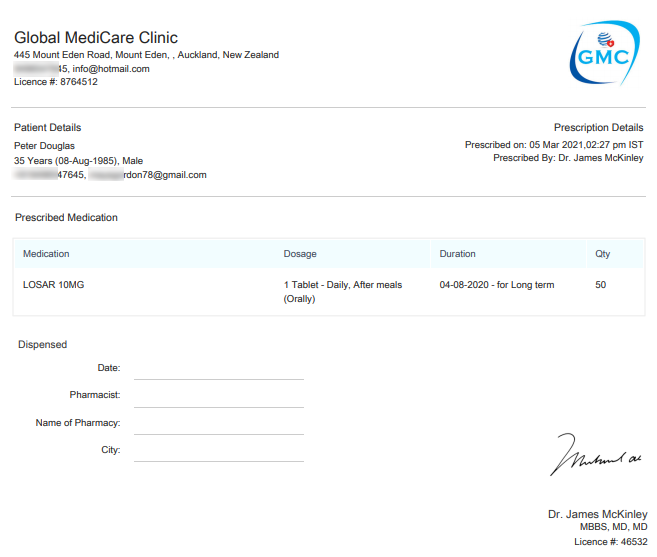
Prescription Sample
Prescribe medication
You can create a prescription for a patient through their Health Profile page, under the section titled Prescriptions.
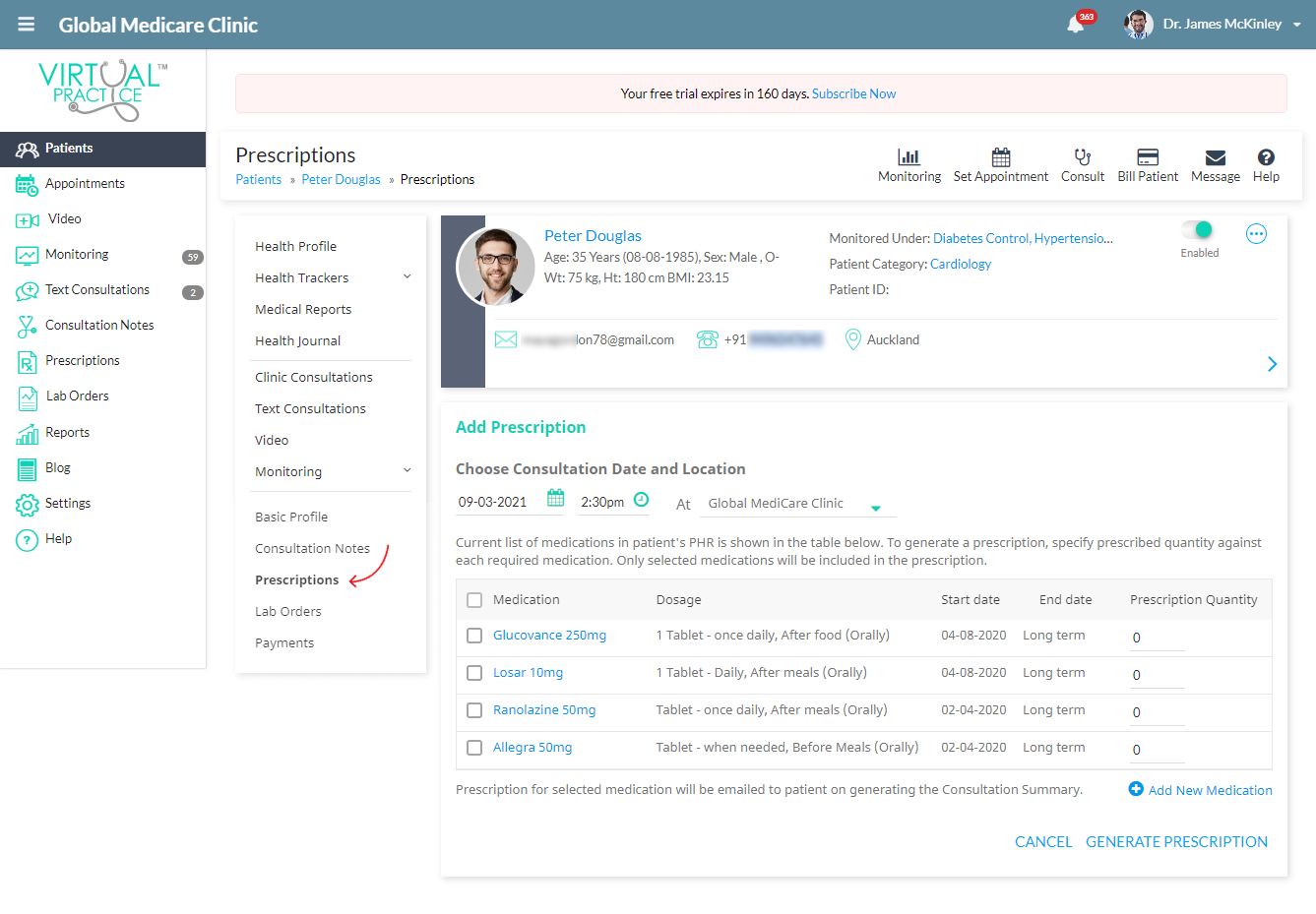
Add Prescription through PHR
You can add new medications to the prescription by clicking on ‘Add New Medication’. For each medication added to the prescription, you can specify:
- Dosage – strength and dosage quantity
- When to take medication – method, timing and frequency
- Duration – start and end dates
- How to take the medication
- Any warnings about side effects that could be expected
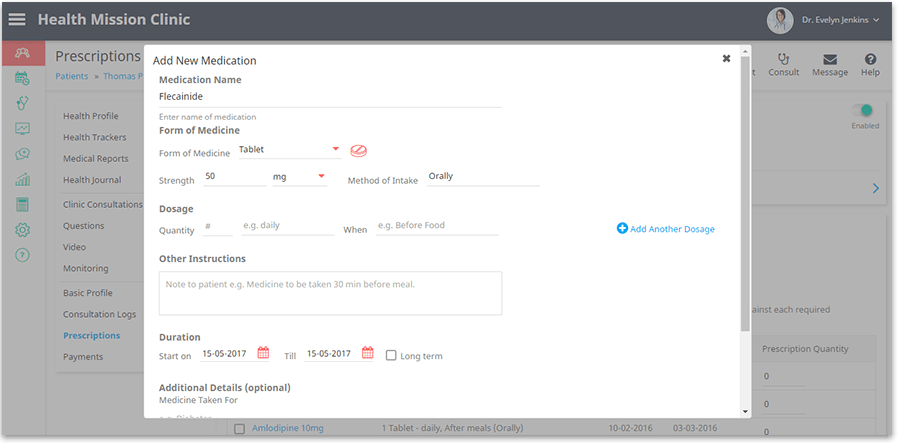
Once completed, the prescription can be generated for your patient. The prescribed medications will appear in the Prescription section of the patient’s PHR. The generated prescription can be accessed by the patient by logging in to the Patient Portal.
Generating prescriptions at your clinic
To create a prescription for a patient during a clinic consultation, use the Consultation Log button and fill in the prescription section which can be viewed in the consultation summary.
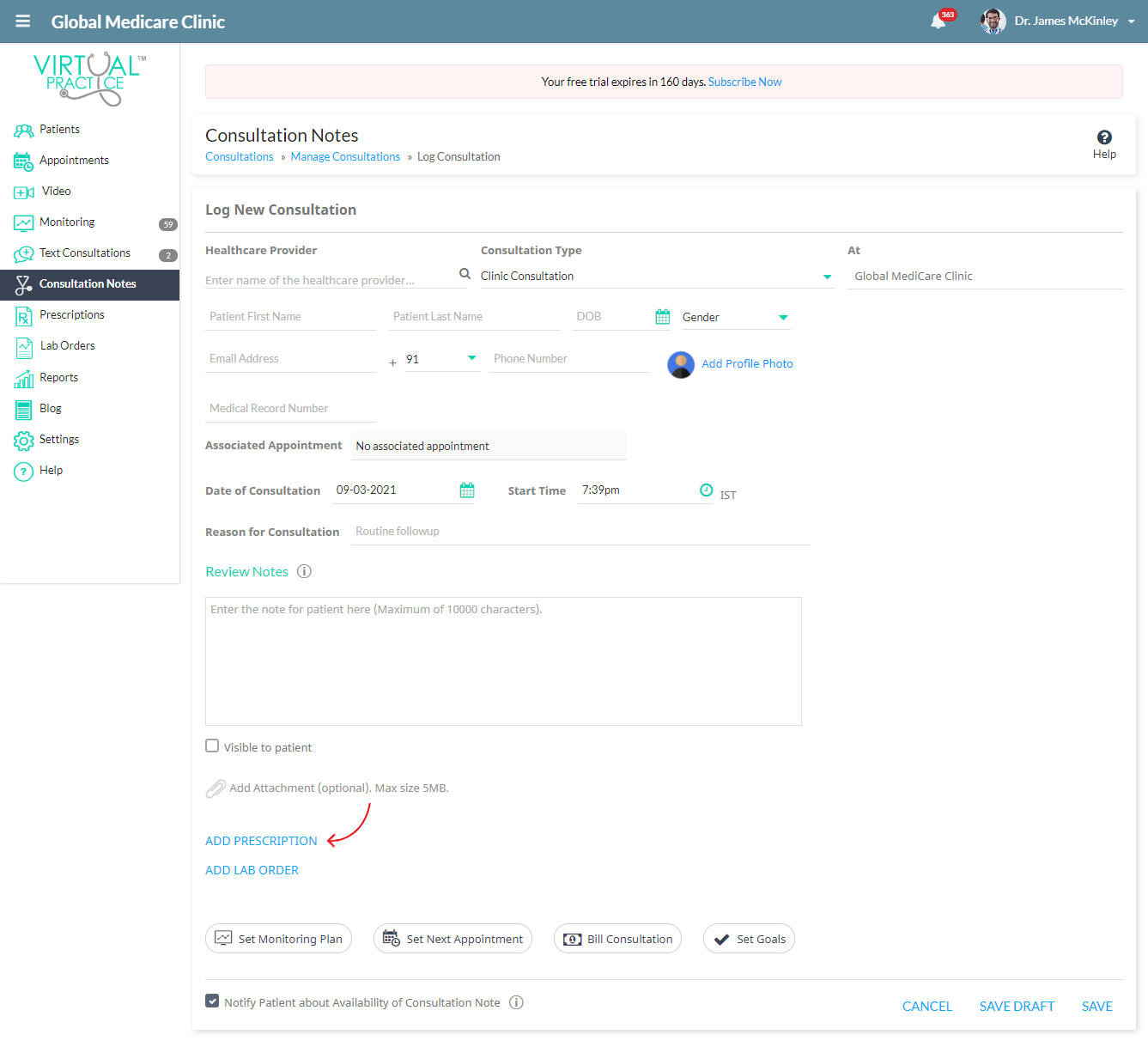
Log Consultation
