You can customize your Patient Portal with a unique brand identity, choose theme colours, upload your business logo, set up Health blogs, etc. to establish a valuable patient user experience. However, the layout of the Patient Portal Homepage is standardized.
Alternatively, if you would like to customize your Patient Portal Homepage further, we suggest you use an external marketing website of your own, say www.abc.com. The Patient Portal can be mapped as a sub-domain to this website, for example, https://telemedicine.abc.com.
You can incorporate key pages like the login, registration pages, etc. of your Patient Portal into the website and this would seem like a segment of your external website.
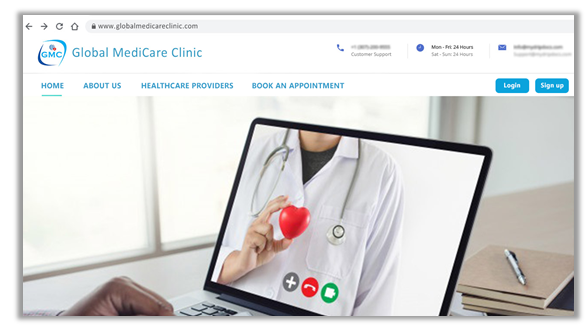
Links on external Website
Having an external website provides more flexibility for marketing purposes and additional customizations. Ideally, you can set up a marketing website which has the following:
a) Home Page: The home page of your marketing website which explains the product and value proposition to patients (for e.g., www.abc.com). The home page would provide links for patients to download the application.
b) Registration Button: Provides links to the registration form on the Patient Portal. This can be done as a menu button on the marketing website. For example: https://telemedicine.abc.com/secure/registration
c) Login Button: Provides links to the login form on the Patient Portal. This can be done as a menu button on the marketing website, for e.g., https://telemedicine.abc.com/secure/login/auth
For example, clicking ‘Login’ on your Website would redirect the patient to the Login page of your Patient Portal, as shown below.
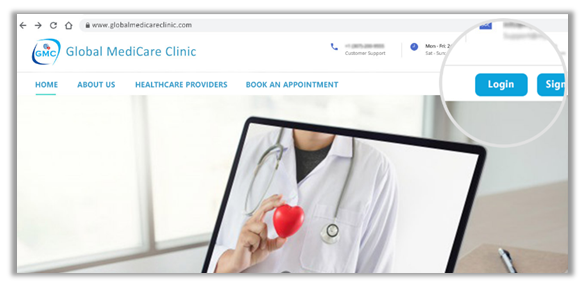
Login button on Website redirecting to the Patient Portal
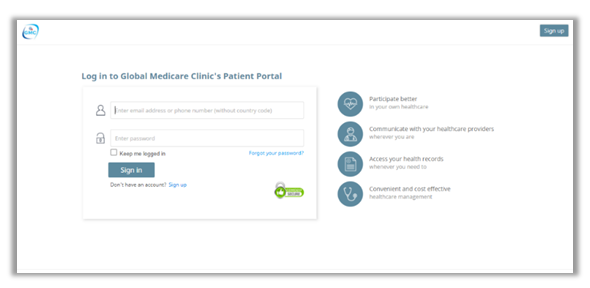
Login page of Patient Portal
d) Healthcare providers: A link or menu item that takes them to the provider listings on the Patient Portal, for e.g., https://telemedicine.abc.com/home/healthcareproviders
e) About us Page: A page on the external website about your company.
f) Sub-pages and additional links if required: You can always create new pages on your external website and it need not necessarily link to pages on your Patient Portal.
Note: While linking the Patient Portal to your website, do not put ‘www’ in the URL. For e.g., the correct URL of the Patient Portal would be https://telemedicine.abc.com and not www.telemedicine.abc.com.
Mapping logo on Patient Portal to Website
Additionally, the logo on the Healthcare Providers page and service pages of your Patient Portal can be linked to the homepage of your external website, for smooth navigation between the external website and the pages of your Patient Portal. Clicking the logo here would redirect the patient to your website homepage.
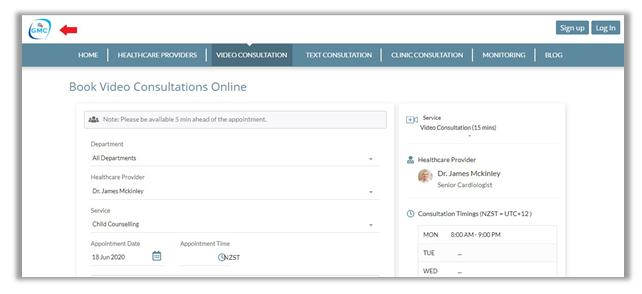
Logo on Patient Portal linked to your Website homepage
