A Practice Location represents your place of business. It is possible to define which services and Providers are available at each Practice Location. Consultation Notes and Billing are associated with a Practice Location. By default, your Portal Manager has one main Practice Location and can choose to add more.
Setting up your Practice Locations
It is important to properly setup your main Practice Location. You can manage this under: Settings → Account Setting → Practice Locations from the Portal Manager.
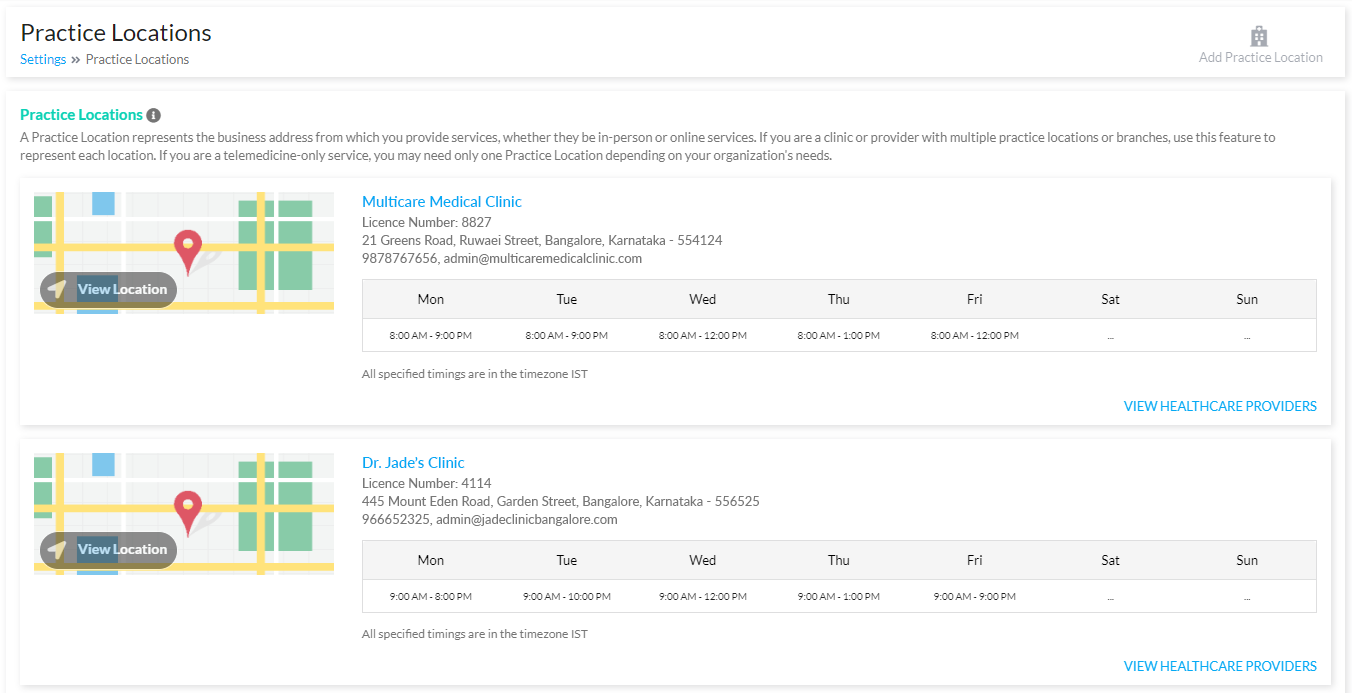
Practice Locations listing in Portal Manager
Your main Practice Location by default will contain the business address and contact information that you provided while registration. You can choose to edit this address, its general working hours and also to optionally add information such as your organization licence number, Google map location, photo (if relevant) and associated web pages if any.
See: Adding a Practice Location
When do you need Multiple Practice Locations
- If you are a clinic or hospital with one or more branches, you can add more Practice Locations to represent each branch.
- If you are a telemedicine only service, you generally only need one Practice Location and it need not be visible to your patients. If however you need to differentiate the services you provide in different regions in some way, that can be managed with additional Practice Locations.
How are Practice Locations Used
When Defining Services: When defining scheduled services, you can define which services are offered at which Practice Locations. Also when setting up the timings and supported services for each Healthcare Provider, you can also specify this per location.
Information for Patients: Practice Locations are displayed in your patient portal, as helpful information to your patients. You can opt to turn off this display under Patient Portal Settings on your Portal Manager. Use the Display Order field to control the order of display.
Booking Appointments: If your organization has multiple Practice Locations, patients can select their preferred location when booking appointments for a service. They can also search for Providers per location.
In Documents: Practice Location information is also displayed in the PDF and printed versions of Consultation Notes and Invoices created in your Portal Manager. When creating a Consultation Note, if your organization has more than one Practice Location, the Provider should select the location relevant to the patient encounter.
