If your patients have signed up with your Virtual Practice, their details will be available to you under the Patients section. You can also add existing patients or even have staff add new patients visiting your clinic to your Virtual Practice.
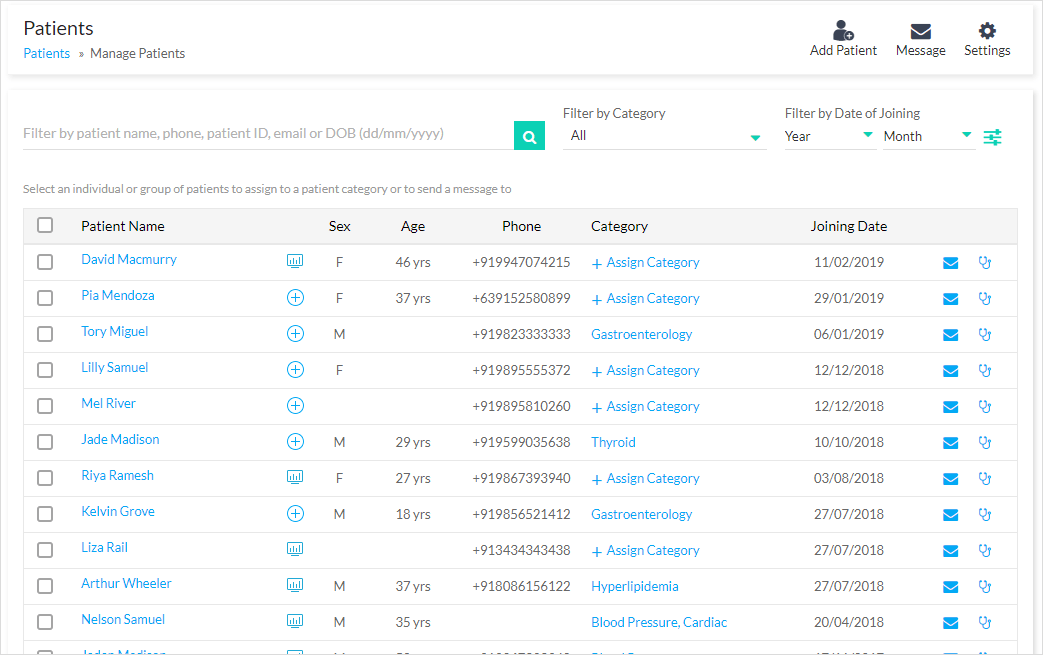
View of all Virtual Practice patients
Updating Medical Records
If you’d like to update a test result or lab report for your patient, you can do this by clicking on the patient name. This will display the patient’s Personal Health Records (PHR). Under Medical Records, you will be able to add lab reports or test results for your patient.
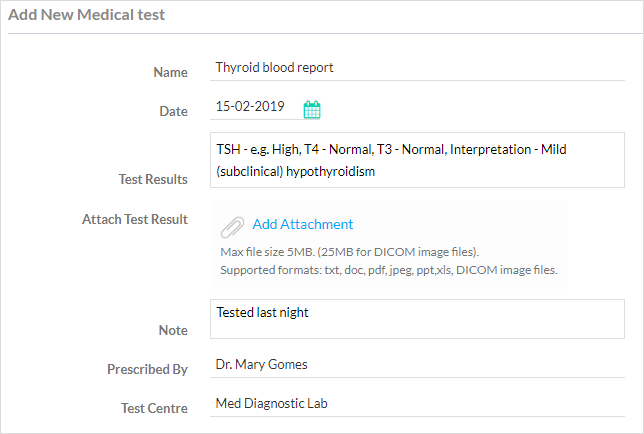
Add Patient Medical Record
Updating Health Trackers
If you have recorded a patient’s vital parameter reading like weight, pulse, temperature, blood pressure or blood sugar readings at your clinic, you can update this under the Health Trackers section, in the Patient’s PHR.
![]()
Add Patient Health Tracker
Updating Health Profile
Under the Health Profile of a patient’s PHR, you can add details about their health conditions, medications, allergies, vaccinations and health history, if they haven’t already updated these details.
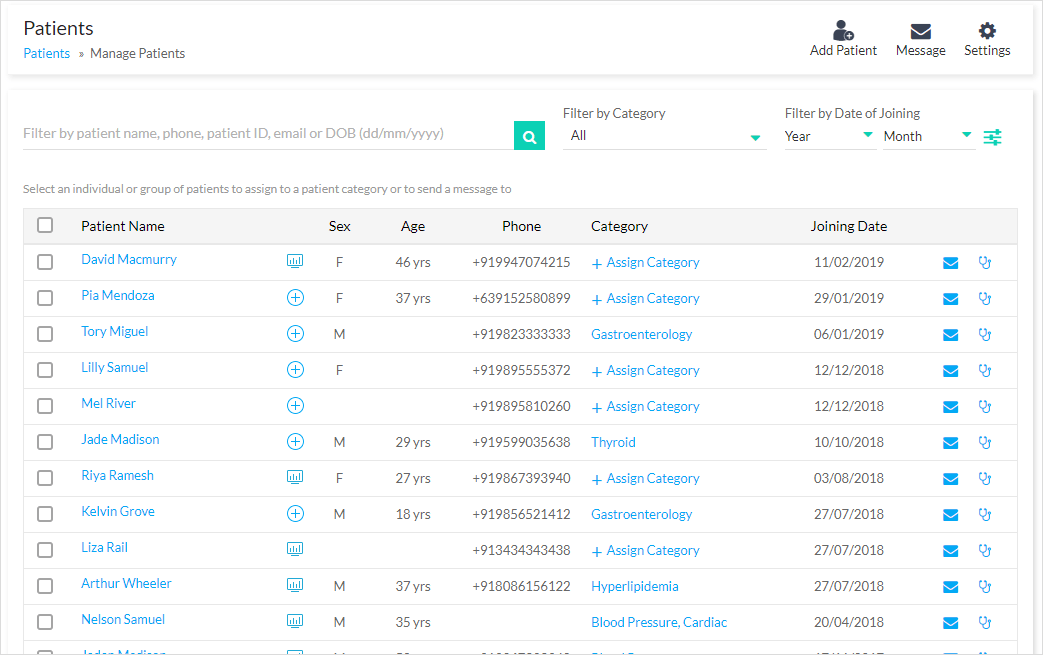
View of all Virtual Practice patients
Log Consultation
You can add consultation notes and share these with your patient after their consultation. This can include adding prescriptions, goals, payment invoice, future appointment dates and/or details of any remote monitoring plans that you add them to.
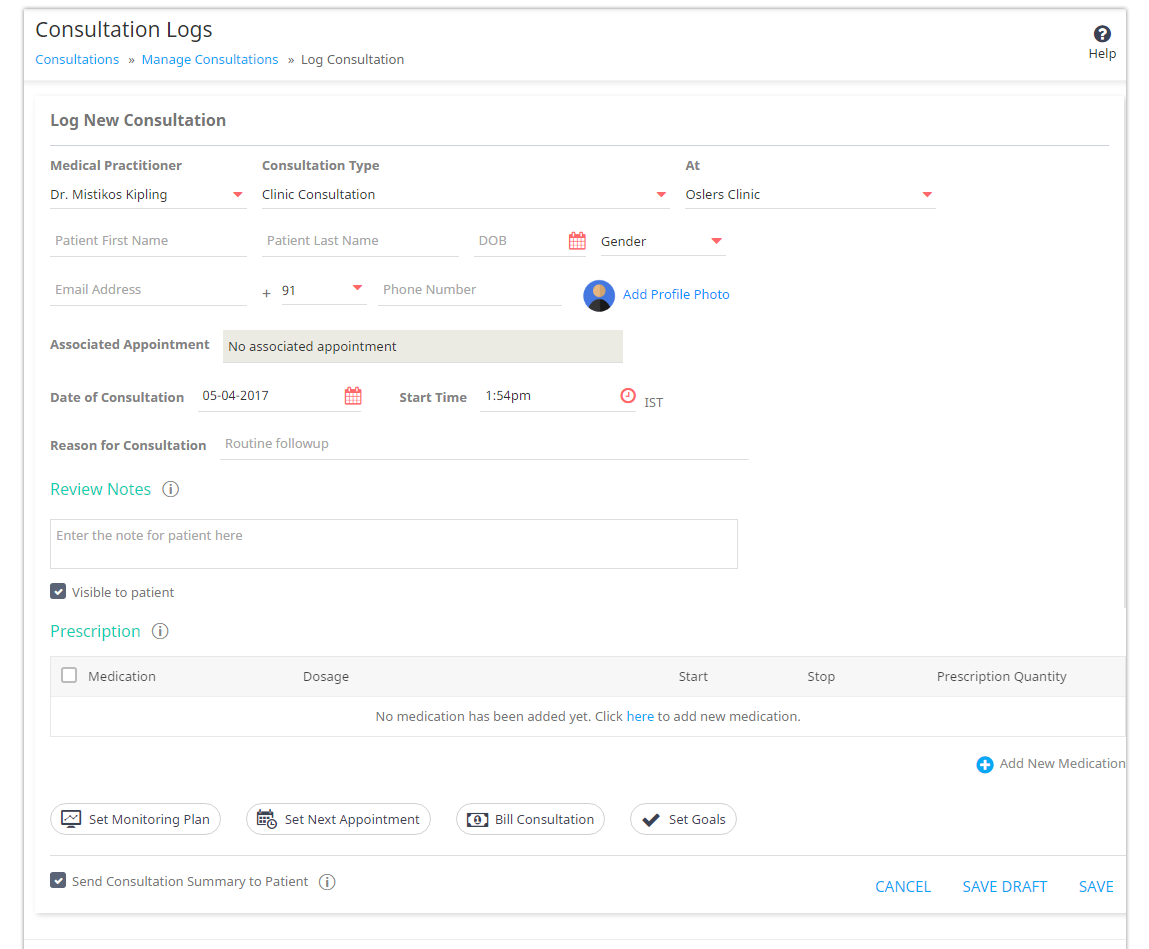
Log Consultation
