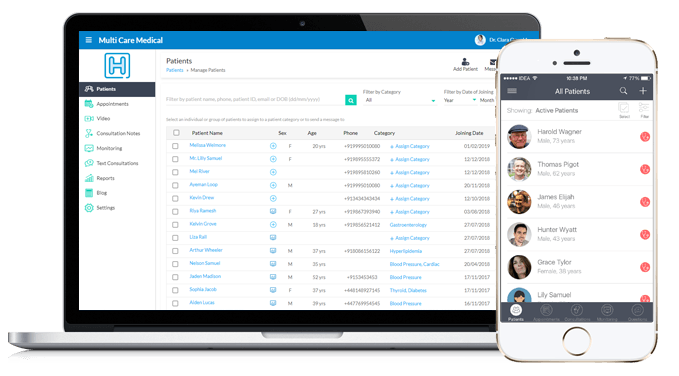
The Virtual Practice is an online application, exclusively designed for doctors and healthcare providers, operating as a clinic or hospital organization, for easy management of their patients and practice. The Virtual Practice is available both as a web and a mobile app. You can download the Virtual Practice mobile app from Google Play or App Store.
When you sign up for a Virtual Practice account, you get a:- Patient Portal WebsiteYour patients can register in your Virtual Practice and also access the features and online services that you set up in the Virtual Practice from the patient portal website. The URL of your patient portal can be created while you register for the Virtual Practice. If required, you can also map a domain name of your choice, with the patient portal.
Patients can view your brand logo, banner and details of your practice location and staff user team from the patient portal, and also access the online services like Video Consultation, Clinic Appointments, Text Consultations and Remote Monitoring from here. Patients can also access your Virtual Practice features from their mobile, by downloading the patient Mobile app from Google Play or App Store.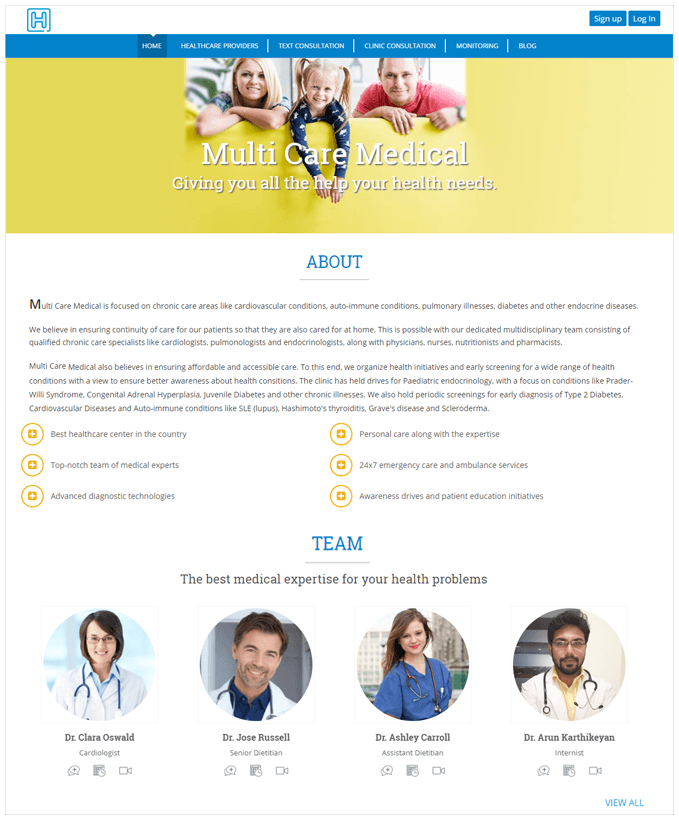
- Virtual Practice ManagerYou also get a Virtual Practice Manager interface, from where you can log in and set up the features and online services you wish to provide to patients. Online services like Video Consultations, Remote Monitoring, Clinic Appointments, Patient Questions, etc. can be set up in the Virtual Practice and be made available to patients, via the patient portal.
If for example, your Virtual Practice URL is multicareclinic.continuouscare.io, you can log in to your Virtual Practice Manager from: multicareclinic.continuouscare.io/admin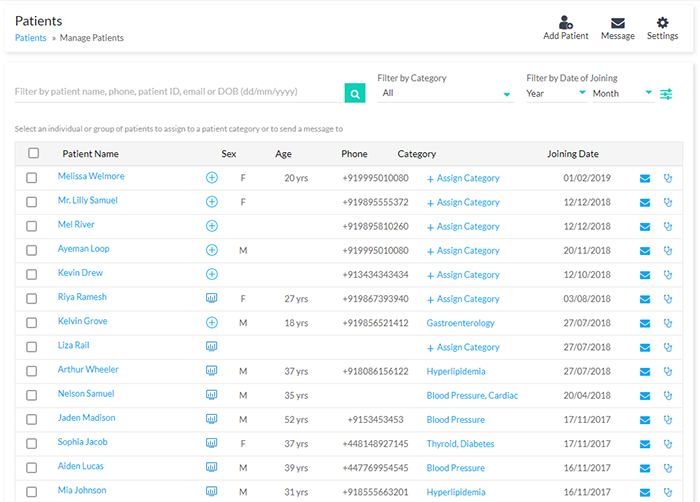
Branded Patient Mobile App
Get a unique mobile app for your patients, with your own brand name and logo. You can customize the app’s theme based on your choice, so that the app looks like a natural extension of your business.
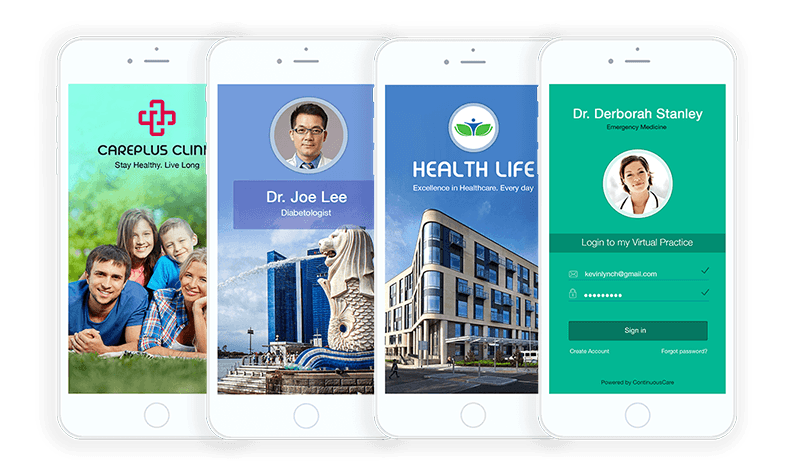
The theme of the mobile app can be customized from over 1500 available colors, which patients can easily search for and download from Google Play or App Store, from an account which will be completely managed by you.

For more information on how to get your own branded patient mobile app and make them available to your patients, contact us at support@continuouscare.io
Subscribing to a Virtual Practice Plan
When you sign for a Virtual Practice account, you will initially be on a 14-day free trial, during which you can access all the available features, set up online healthcare services mentioned below, and add staff users to your Virtual Practice. You can view your current status of your Virtual Practice or subscription details in the settings page.
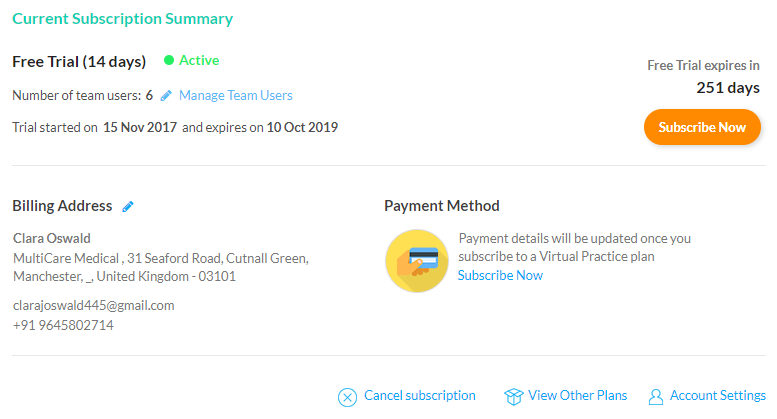
After the trial period expires, you will be required to subscribe to a Virtual Plan to continue using the features of the Virtual Practice and make the services available to patients without any interruptions. You can know more about the Virtual Practice plan, by visiting our Pricing page.
Managing Your Patients Online
Patients who have registered in your Virtual Practice via the patient portal or those who have been added by you or your team, can be viewed from the Patients section of the Virtual Practice.
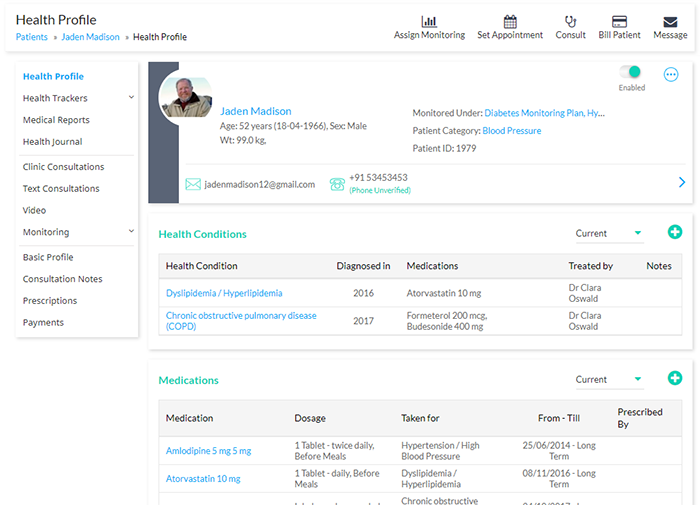
You can view the patient’s basic profile, contact details and health records, the health trackers and medical reports they have uploaded, remote monitoring plans are currently on, prescriptions, online services and any payments they may have made. Learn More
Clinic Appointments with Patients
All past and upcoming clinic appointments with your patients can be viewed by selecting the ‘Clinic’ tab from the Appointments section. You can also switch between the list and calendar view according to your preference to view the appointment schedules.
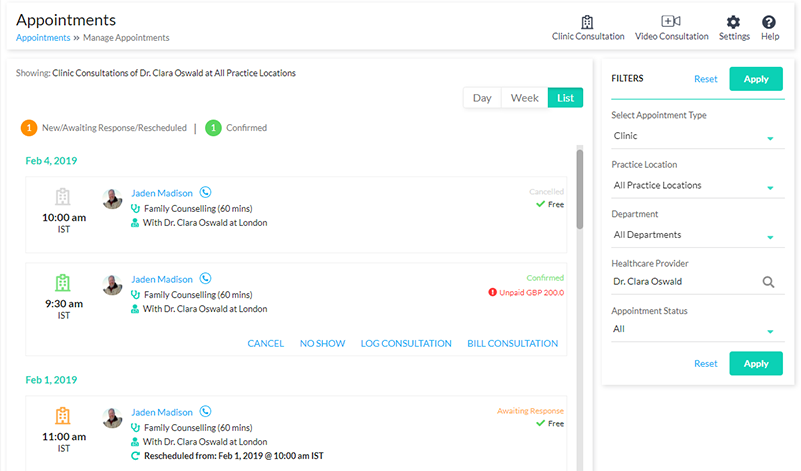
Video Consultations with Patients
Video Consultations, or commonly known as Telemedicine Service, can be used to resolve key consultation problems, like ease of accessibility, flexible consultation timings, quicker and better health outcomes and increased revenues. You can view all the past and upcoming video appointments with your patients can be viewed by selecting the ‘Video’ tab from the Appointments section.

Here too, you can switch between the list and calendar view according to your preference to view the video appointment schedules.
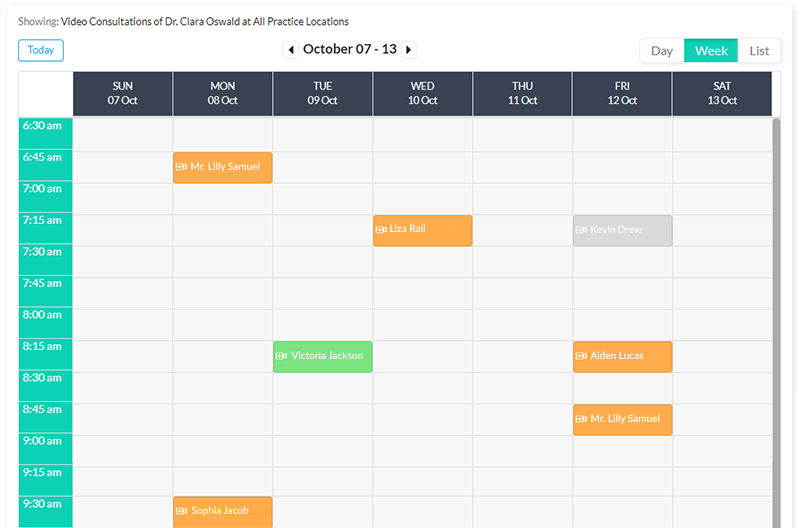
A new video appointment can also be set for the patient, by clicking on ‘Video Consultation’ button and filling out the details of the video appointment request with the patient of your choice. Learn More
Adding Consultation Notes
After a consultation with your patient, you can add review notes related to the consultation and also choose to share it with them, by notifying them via email. Consultation notes can be added post Video Consultations sessions, Clinic appointments, Patient Questions follow-up, Remote Monitoring follow-up or Medical Report review
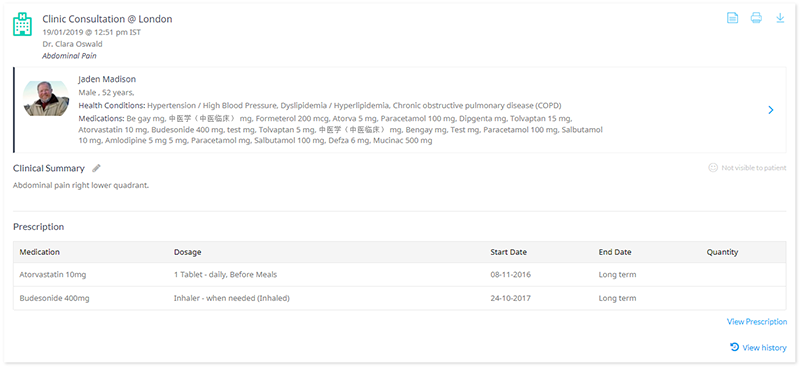
You can choose to share the review note with your patient. If you are choosing to share the note, the patient will receive an email notification, indicating that a new note has been added by the healthcare provider. You can also attach prescriptions, set another appointment, subscribe the patient to a remote monitoring plan, generate a service bill or set target healthcare goals for the patient, along with the consultation note. Learn More
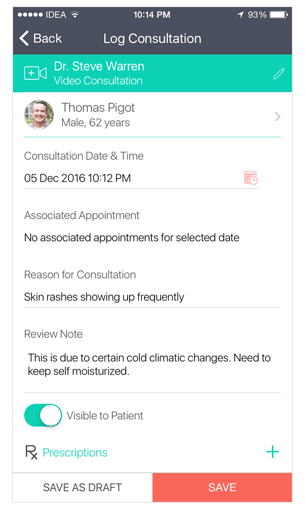
Remote Monitoring Plans
Healthcare providers can create various remote monitoring plans in the Virtual Practice and assign patients to these plans, based on their treatment requirements. The available 50+ health trackers can be defined in each plan, which patients will have to keep track of and update accordingly.
The updated health tracker readings will be monitored by a team of healthcare providers and appropriate feedback based on the trackers that are updated can be provided in form of review notes.
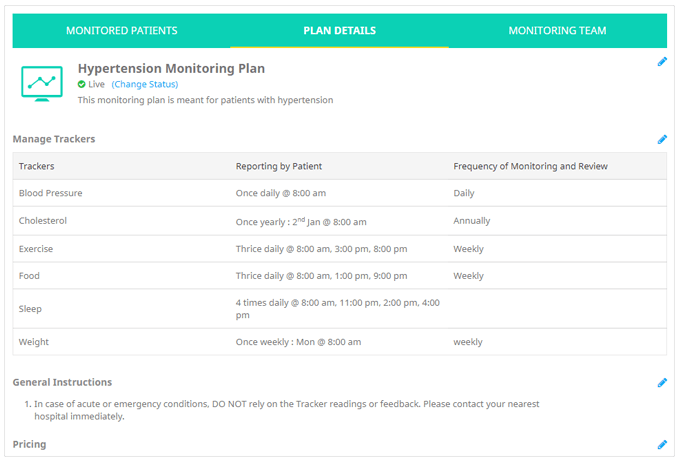
You can set reminders for each tracker, within a monitoring plan, so that patients can easy comply with the health tracker entry reporting requirement of the plan, ensuring better health outcome.
To create a new remote monitoring plan, click on the ‘Add Monitoring Plan’ button, as you can fill out details like the plan name, purpose of the plan, define the required health trackers to be monitored, set reporting and reminder timings, assign monitoring teams to review tracker updates and if required, set a subscription amount for the patients using the plan. Learn More
Text Consultations
Text Consultations are carried out through health-related questions asked by patients from the patient portal, and healthcare providers replying to these questions, via the Virtual Practice Manager.
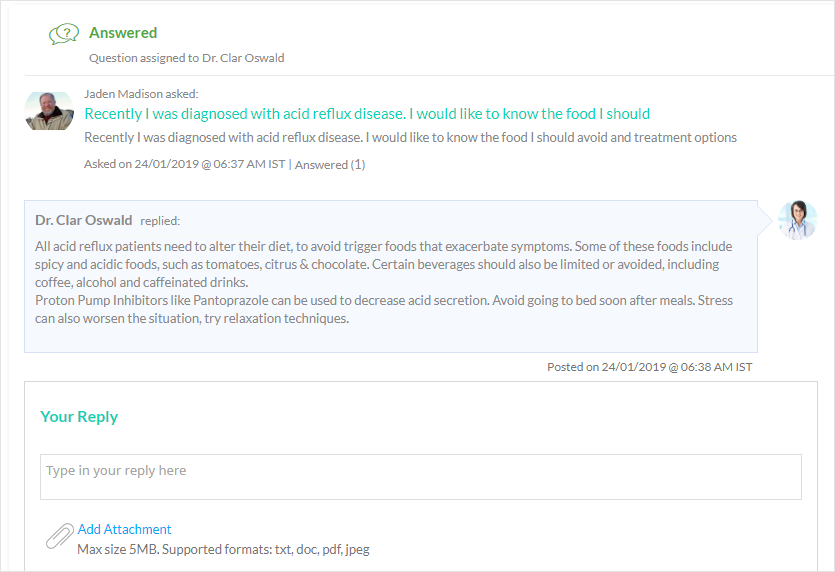
The healthcare provider can view the question details, and when the reply to the question is provided, the patient will be notified over email or SMS. Learn More
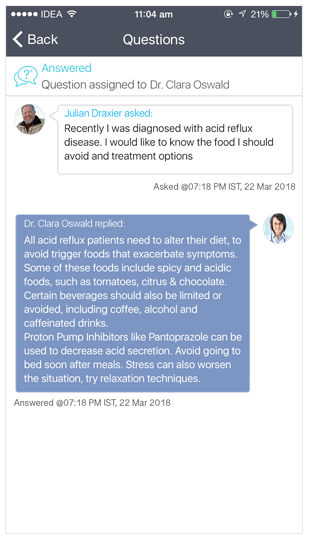
Patient Billing Reports
You can generate bills for the healthcare services that are used by your patients in the Virtual Practice. The type of service that was billed for, the status of the payment made and total amount received from patients are displayed here.
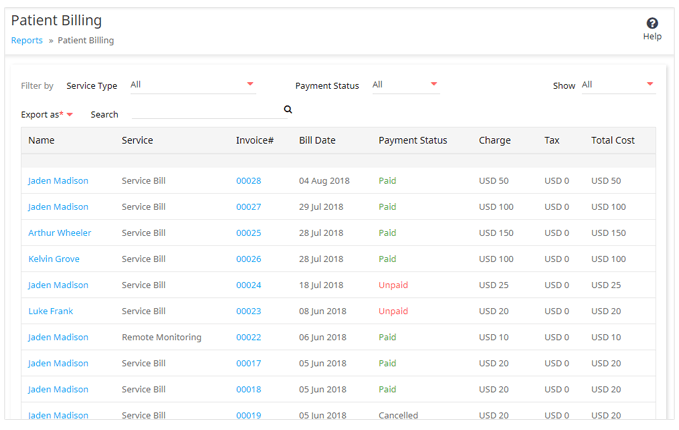
You can view the invoice of the bill for each service, from where you can choose to print the invoice or save the same in PDF format. You can also choose to cancel the invoice or change the status of the payment. Learn More
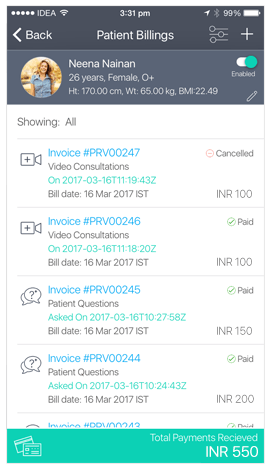
Health Blog & Informative Tips
Patients can view the health blog posts or informative health tips that are added by you or your team, from the patient portal or from the patient Mobile app. You can add a new health blog by clicking on ‘Add New Post’ button adding the details that are required to post the blog, like the title of the post and content, in a text format completely of your choice.
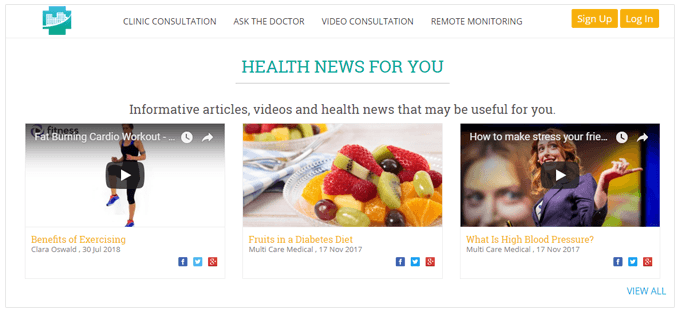
You can also choose to embed images or videos from an external website like YouTube and have displayed within the blog post.
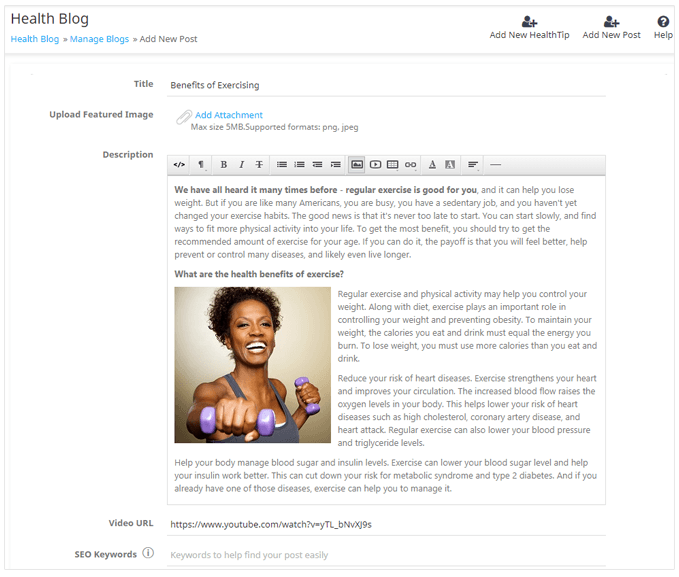
In-app and push notifications will be sent to all your patients registered in the Virtual Practice, announcing your new health blog post. Learn More
Virtual Practice Settings
All the settings related to the functioning of your online services and setting up of your patient portal website can be accessed from here. You can define the settings of your Video Consultation, Clinic Appointments and Patient Questions services, manage your staff user team, patient database and their registrations, notification contact details, billable services, etc.
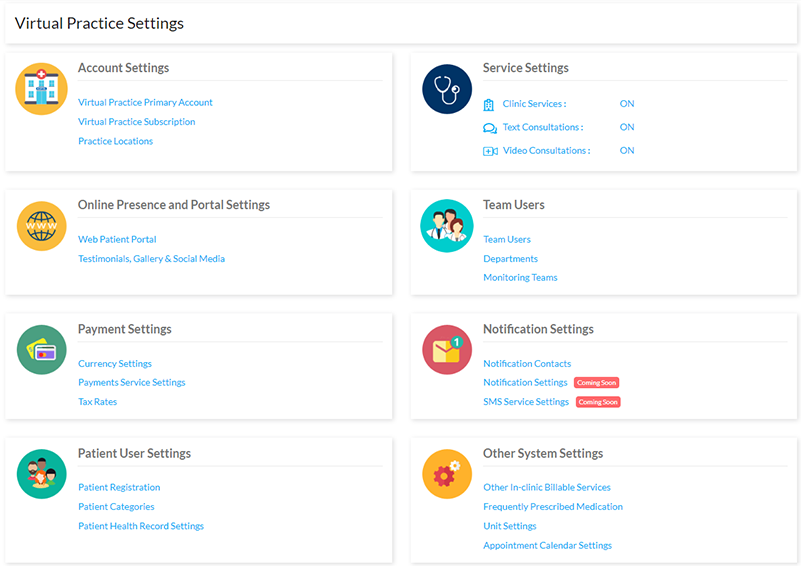
Payment Settings
Configure your Virtual Practice payment settings, so that you can receive online payments made by patients for using your services.
You can set the primary currency in which you would like to receive online payments and also configure the preferred payment gateway from which patients can make the payment. You can also set a tax if you would like to imply an amount, in addition to the service charges. Learn More
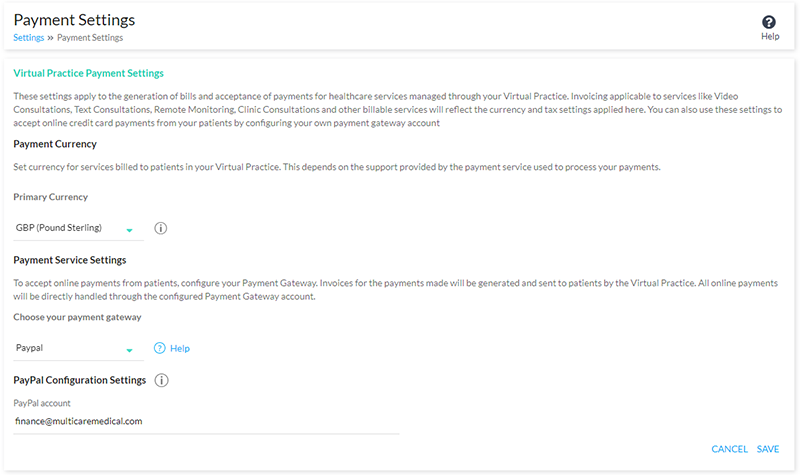
Watch Our Demo Video
For any help related to configuring your Virtual Practice features and services, and setting up your patient portal website, send us an email to support@continuouscare.io.
