If you have a WiPay Merchant account, you can set it up in your Virtual Practice in a matter of minutes and be ready to accept payments directly from your patients. Patients can pay you for services using credit cards and WiPay vouchers.
Follow the steps below to integrate your WiPay merchant account into your Virtual Practice.
Step 1: Get Your keys from your WiPay Account
To integrate the WiPay account into your Virtual Practice, you will need to get the following details from your WiPay merchant account by contacting https://www.wipaycaribbean.com/
WiPay support will provide the below keys to be setup in the Virtual practice.
- Country (Country in which your Live WiPay account is registered)
- Account Number
- API key

Step 2: Set the credentials in your Virtual Practice Account
Next, log into your Virtual Practice using the Primary User Account and go to the Payment Settings screen (under Settings menu option) and choose WiPay as your Payment Gateway, under Payment Service Settings. Choose “Live” and paste the credentials received from the above step in the respective fields. Click on Save.
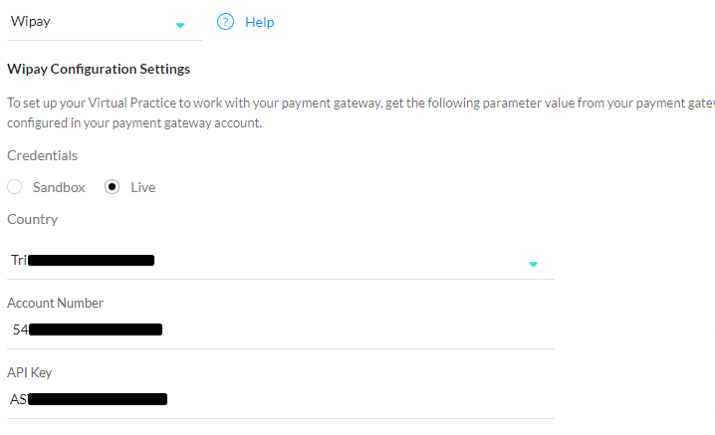
You are now set to receive online payments from your patients, for using your Virtual Practice services, via the WiPay payment gateway.
Note: To correctly receive online payments from patients via WiPay, ensure that the currency you choose to set up in your Virtual Practice is supported by WiPay.
If you are having any issues related to the WiPay payment gateway integration, please contact us at support@continuouscare.io
