How do I integrate my Paystack business account with my Virtual Practice account?
To integrate your Paystack account with your Virtual Practice account, you require the Public Key provided in your Paystack account. To obtain the key, please follow the steps shown below:
1) Log in to your Paystack account at https://dashboard.paystack.com/#/login, using your login credentials
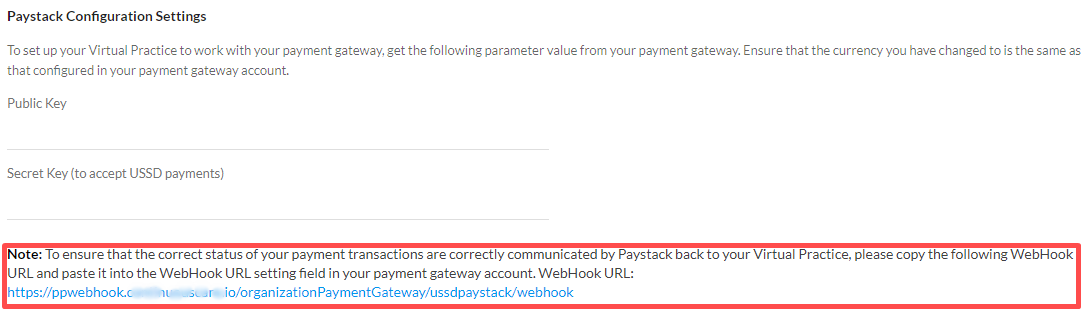 You are now set to receive online payments from your patients, for using your Virtual Practice services, via the Paystack payment gateway.
Note: To correctly receive online payments from patients via Paystack, ensure that the currency you choose to set up in your Virtual Practice is supported by Paystack as well.
If you are having any issues related to the Paystack payment gateway integration, please contact us at support@continuouscare.io
You are now set to receive online payments from your patients, for using your Virtual Practice services, via the Paystack payment gateway.
Note: To correctly receive online payments from patients via Paystack, ensure that the currency you choose to set up in your Virtual Practice is supported by Paystack as well.
If you are having any issues related to the Paystack payment gateway integration, please contact us at support@continuouscare.io
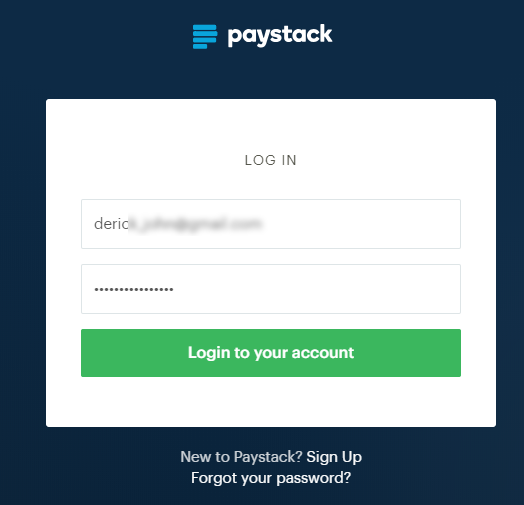
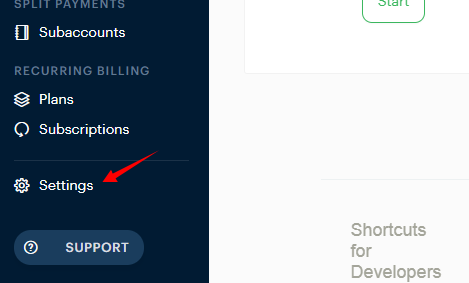
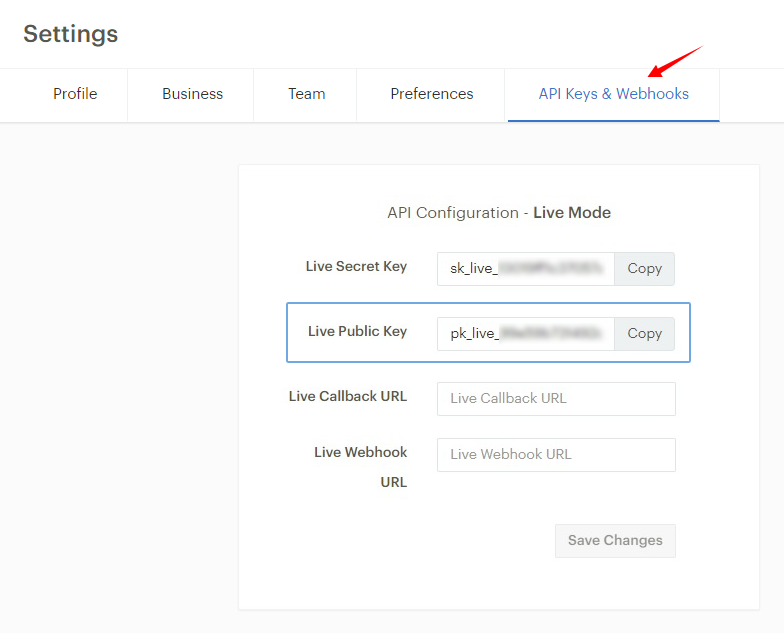
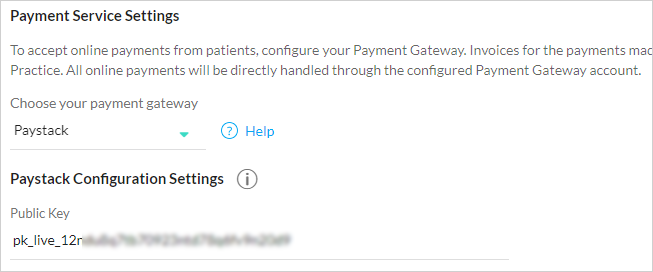
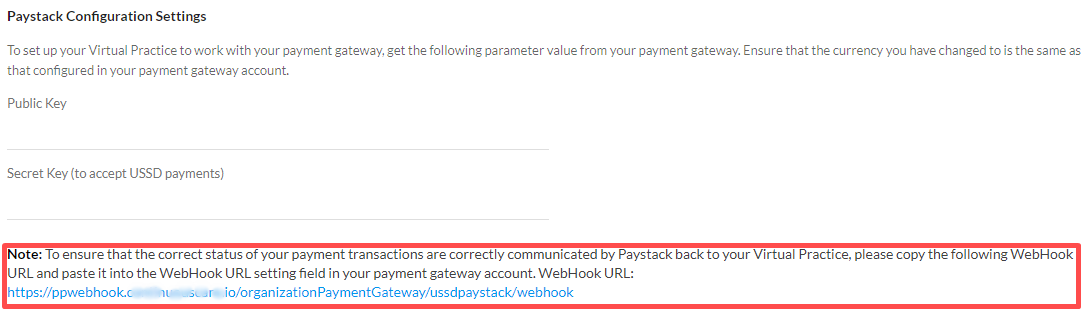 You are now set to receive online payments from your patients, for using your Virtual Practice services, via the Paystack payment gateway.
Note: To correctly receive online payments from patients via Paystack, ensure that the currency you choose to set up in your Virtual Practice is supported by Paystack as well.
If you are having any issues related to the Paystack payment gateway integration, please contact us at support@continuouscare.io
You are now set to receive online payments from your patients, for using your Virtual Practice services, via the Paystack payment gateway.
Note: To correctly receive online payments from patients via Paystack, ensure that the currency you choose to set up in your Virtual Practice is supported by Paystack as well.
If you are having any issues related to the Paystack payment gateway integration, please contact us at support@continuouscare.io