During a consultation, a healthcare provider can record the encounter, create consultation documents, add prescriptions, lab orders and next steps associated with the encounter. The provider can also view the medications that the patient is on under the patient’s health profile summary.
Managing Prescriptions for Patient Visits:
To create a Lab Tests during a Consultation, Start by clicking the Lab Order tab under “Orders & Actions.”
If needed, you can also edit the Name, Supporting Info, and other details for each Test Request before saving the Lab Order. For adding a New Lab Test or Imaging Test, click on the ➕ Add Test button. Fill in the required fields.

Reviewing, Editing, and Finalizing the Document

- 💾 Save or Save as Draft – After adding Lab Tests, you can either save the Lab Order or save it as a draft.
- ✏️ Editable Drafts – Lab Orders saved as drafts remain editable, allowing you to review and make changes before finalizing.
- 👁️ Preview Option – At any stage, you can preview the complete Lab Order to confirm details before proceeding further in the consultation workflow.
- 📂 Patient Access – Once the Lab Order is saved, it becomes available to the patient. Patients can download or print the Lab Order for their reference or to present at a laboratory or imaging center.
- 📌 Final Note – Lab Order documents cannot be modified after they are saved.
Available on the Provider Mobile App
You can also create, review, and manage Lab Orders directly from the Provider Mobile App. This allows healthcare providers to add tests, save drafts, preview orders, and finalize Lab Orders conveniently on the go.
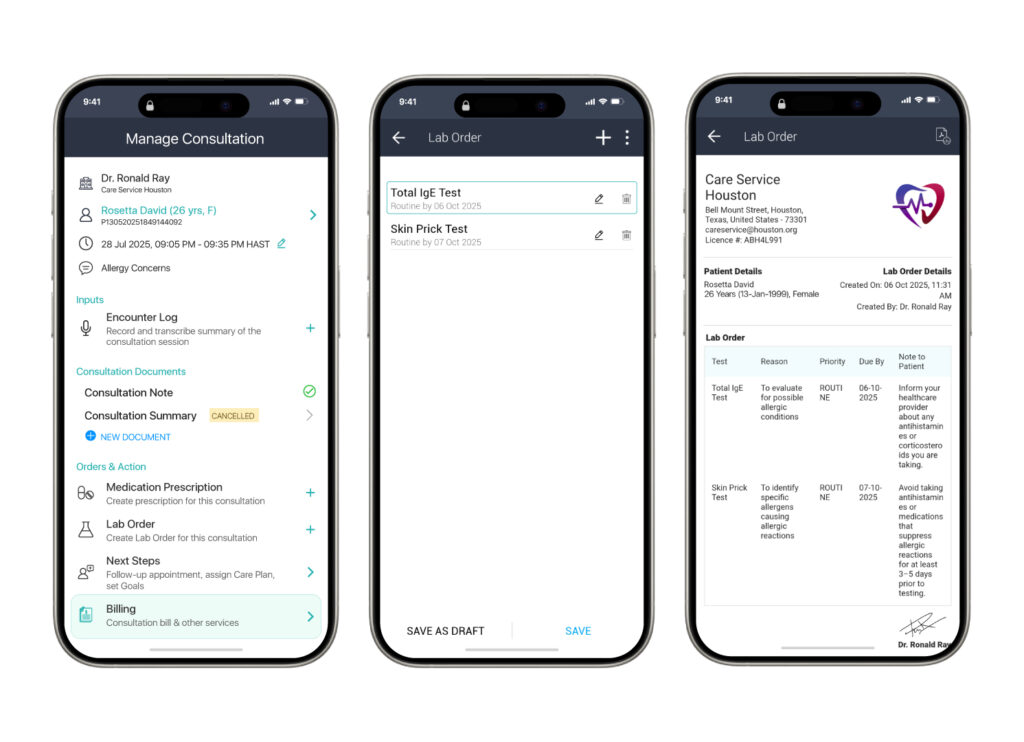
Explore comprehensive guides for each aspect of the Lab Orer:
