Your subscription payment method details should be correctly set up to ensure the proper subscription management of your Virtual Practice account. This is so that the automated subscription renewal of your account is processed with no issues, ensuring uninterrupted operations. Follow these simple steps in order to update your Payment method:
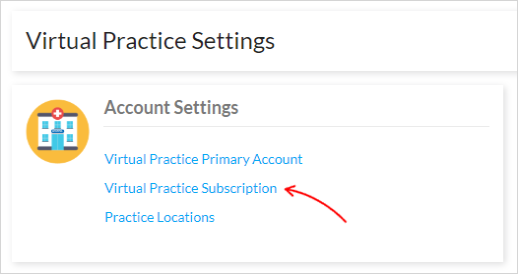 You can view the current status of your Virtual Practice account, for e.g., remaining days of trial period, current number of team users, manage team users, etc. in the ‘Subscription Summary’.
You can view the current status of your Virtual Practice account, for e.g., remaining days of trial period, current number of team users, manage team users, etc. in the ‘Subscription Summary’.
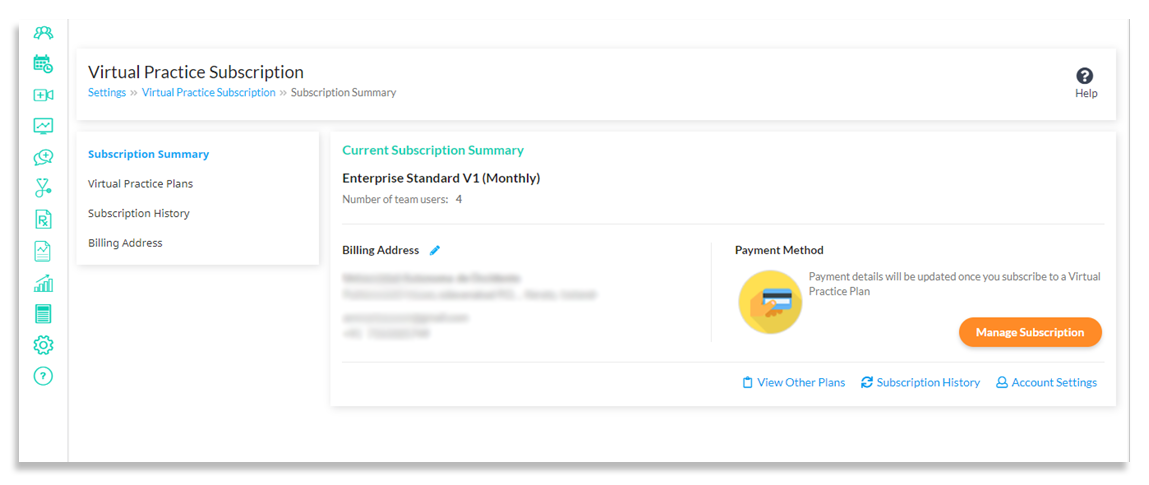
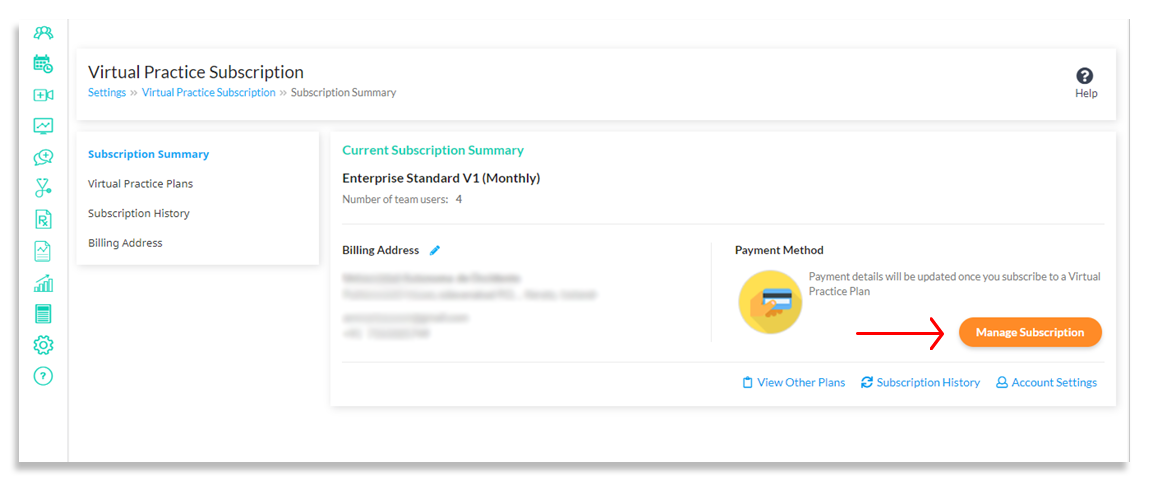
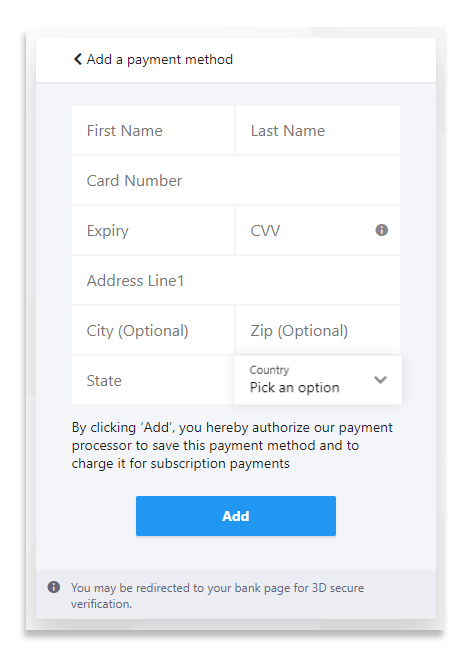 Note: To avoid any potential transaction complications at the payment processor’s end, make sure that the Billing Address contains the correct address and Postal Code/Zip Code.
Note: To avoid any potential transaction complications at the payment processor’s end, make sure that the Billing Address contains the correct address and Postal Code/Zip Code.
Step 1:
Navigate to ‘Virtual Practice Subscription’ under ‘Settings’ on your Virtual Practice Manager.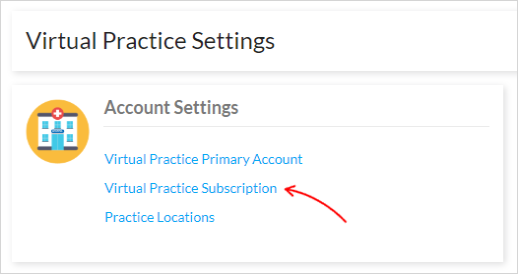 You can view the current status of your Virtual Practice account, for e.g., remaining days of trial period, current number of team users, manage team users, etc. in the ‘Subscription Summary’.
You can view the current status of your Virtual Practice account, for e.g., remaining days of trial period, current number of team users, manage team users, etc. in the ‘Subscription Summary’.
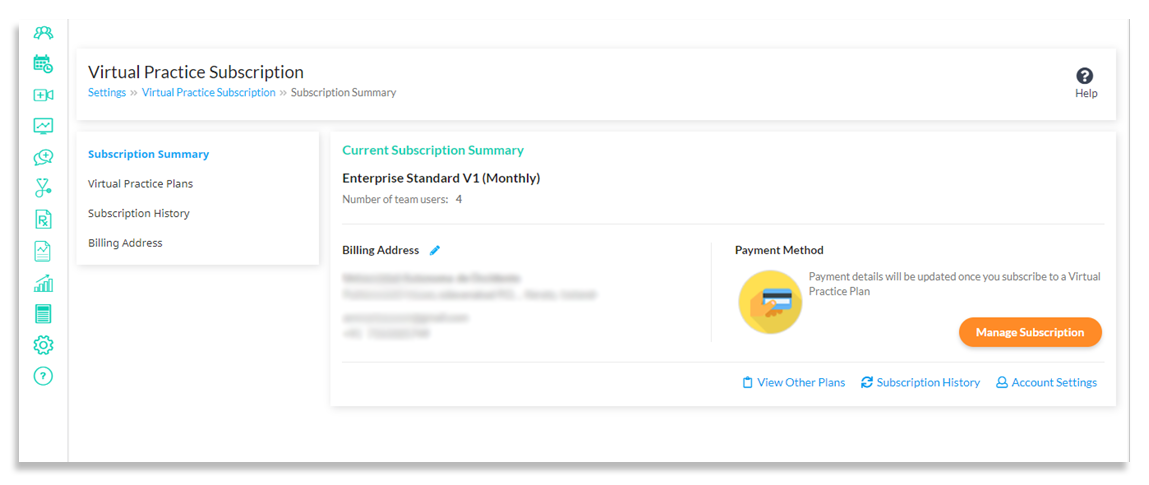
Step 2:
Click ‘Manage Subscriptions‘ to add a payment method. You will be redirected to the Subscription management page, where you can view the relevant information associated with your Virtual Practice account. The payment method information can then be entered by clicking on ‘Payment methods‘.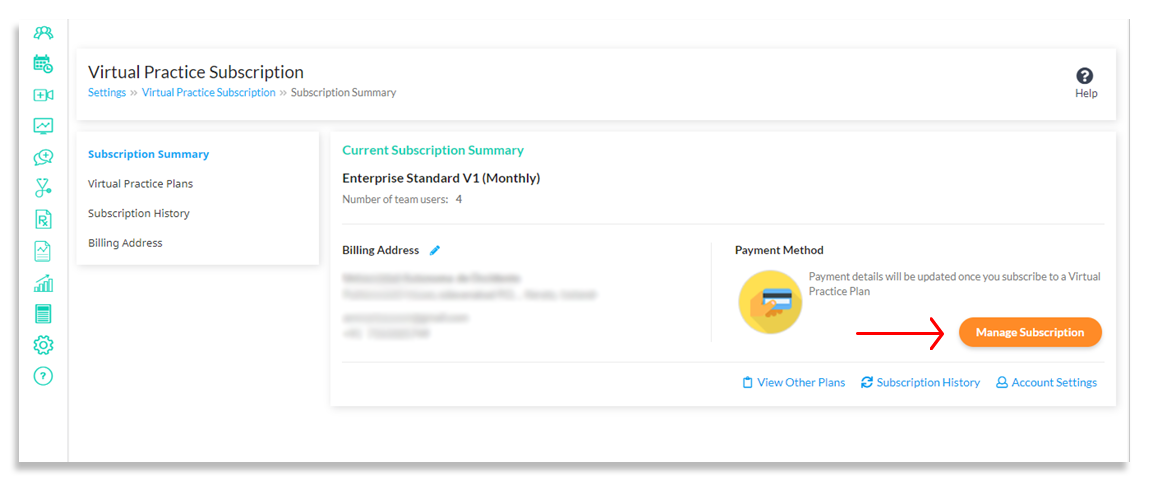
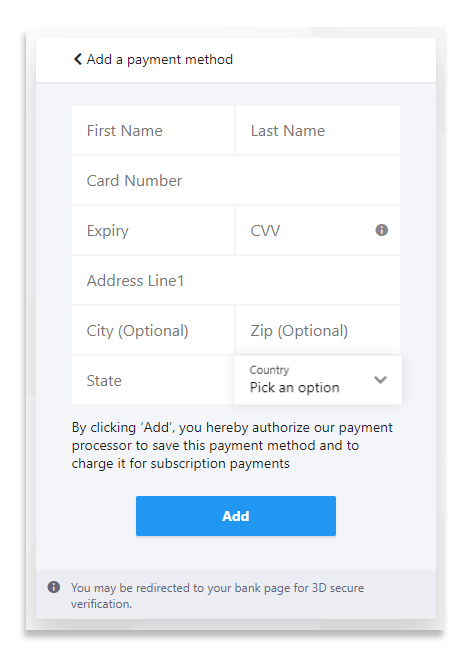 Note: To avoid any potential transaction complications at the payment processor’s end, make sure that the Billing Address contains the correct address and Postal Code/Zip Code.
Note: To avoid any potential transaction complications at the payment processor’s end, make sure that the Billing Address contains the correct address and Postal Code/Zip Code.