During a consultation, a healthcare provider can record the encounter, create consultation documents, add prescriptions, lab orders and next steps associated with the encounter. The provider can also view the medications that the patient is on under the patient’s health profile summary.
Managing Prescriptions for Patient Visits:
To create a Medication Prescription, Start by clicking the Medication Prescription tab under “Orders & Actions.” This page shows all Current medications already recorded in the patient’s profile (if available). To prescribe from the existing list, simply select the checkbox next to the Medication. You can then enter the quantity you wish to prescribe for this encounter.
If needed, you can also edit the Dosage, Quantity, Duration, and other details for each Medication before saving the prescription. If you need to add a New Medication that is not listed, click on the ➕ Add Medication button. Fill in the required fields.
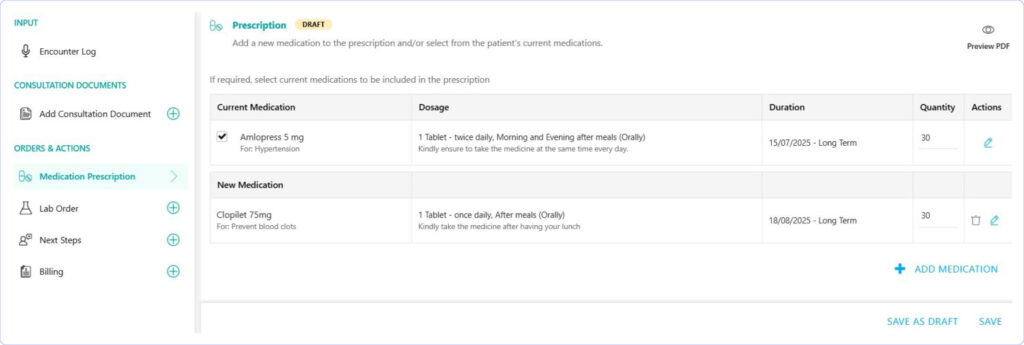
When a prescription is finalized and saved, the patient is automatically notified to ensure they are aware of their treatment plan.
Reviewing, Editing, and Finalizing the Document
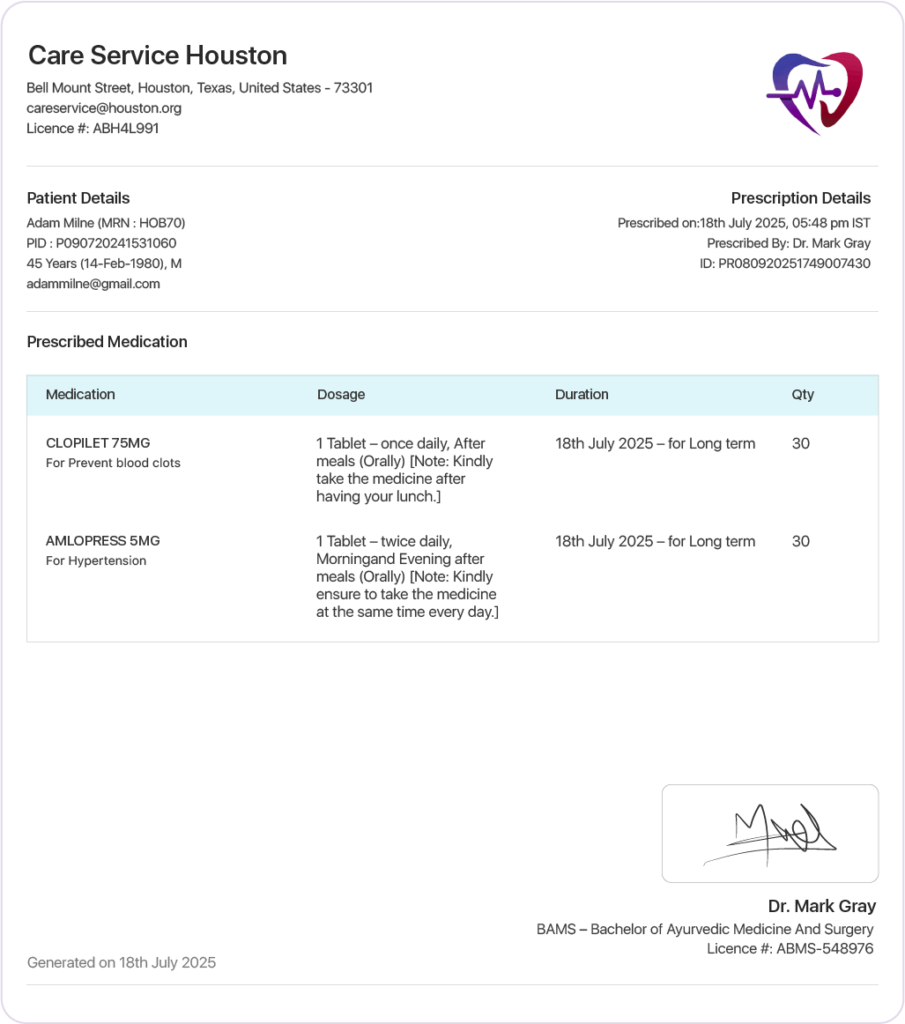
- 💾 Save or Save as Draft – After adding a medication, you can either save the prescription or save it as a draft.
- ✏️ Editable Drafts – Prescriptions saved as drafts remain editable, allowing you to review and make changes before finalizing.
- 👁️ Preview Option – At any stage, you can preview the complete prescription to confirm details before proceeding further in the consultation workflow.
- 📂 Patient Access – Once saved, the prescription becomes accessible to the patient, who can download or print it for reference.
- 📝 Final Note – Prescription documents cannot be modified after they are saved.
Explore comprehensive guides for each aspect of the Prescription:
