The Lab Order feature enables a Healthcare Provider to order one or more lab or imaging tests for a patient while logging a patient encounter. The resultant lab order can be accessed by Healthcare Providers and personnel authorized to manage Lab Orders. Patients can access their own lab orders through the Patient Portal.
Healthcare Providers can add a Lab Order for the patient directly during a Consultation.
Adding a Lab Order During a Consultation
While documenting a consultation, Healthcare Providers can directly add Lab or Imaging tests. This ensures Lab Orders are always tied to a patient encounter.

Adding a Test Request
Fill in mandatory details such as the Test Category, Test Name and Priority, to add a test request:
- 📂 Test Category: Choose request for Lab Tests or Imaging Study.
- 🏷️ Test Name: Specify the name of the test, e.g. CBC Test, etc.
- 📝 Test Reason (Optional): Indicate the reason for ordering the test.
- ⏱️ Priority: Specify the priority of the test, i.e., Routine, Urgent, ASAP, Emergency.
- 📅 Due Date (Optional): Set a suitable date by which patients have to submit the test results or data.
- ℹ️ Supporting Info (Optional): Specify information that the Lab should know about the patient.
- 💬 Instructions to Patient (Optional): Add a note to patients, if you need to convey special requirements, which have to be adhered prior to the laboratory test.
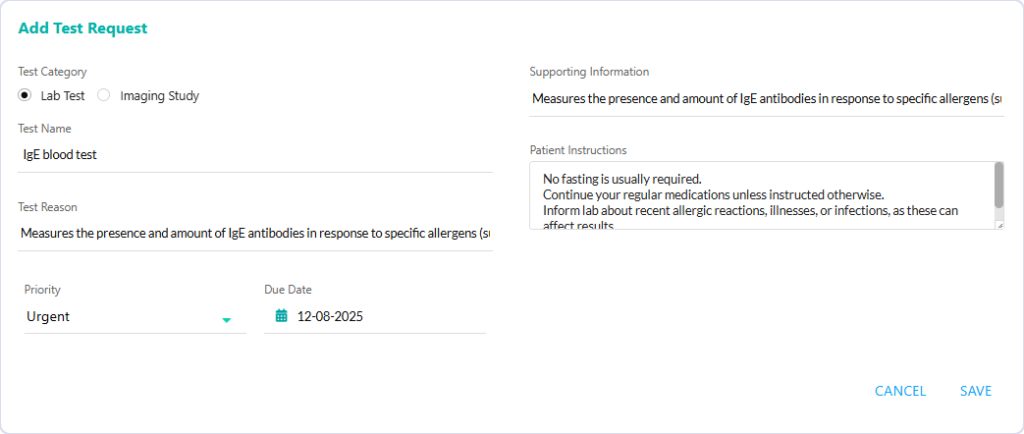
Lab Order Document: View, Download, and Print as PDF
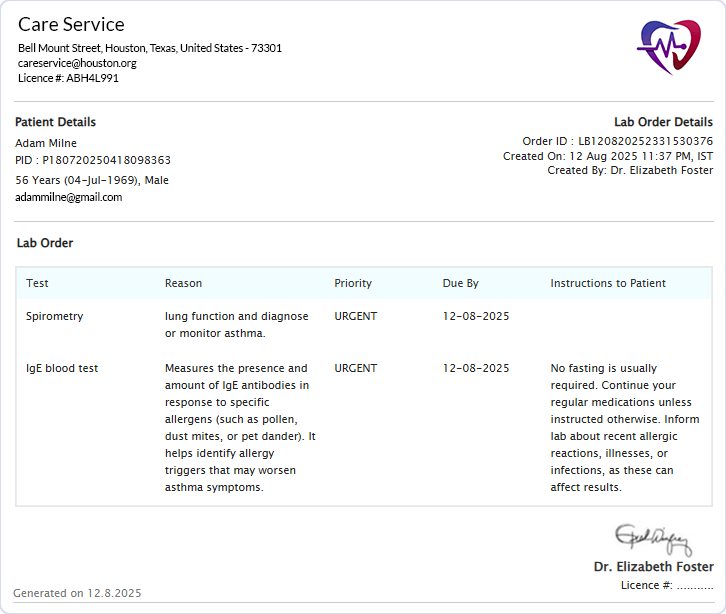
All Lab Order Documents have their content integrated into the standard PDF Document format supported in the Virtual Practice. Each document includes essential patient and provider information, along with your practice branding.
Details Covered in the Lab Order PDF
- Practice Header – Displays the configured Virtual Practice logo and the relevant Practice Location.
- Patient & Lab Order Summary – Includes patient’s name, age, biological sex, and contact information (by default).
- Main Content – Lab Order details displayed in a structured layout.
- Provider Details – Shows the provider’s signature, name, qualifications, and license number.
- Optional Disclaimer – The document can also include a standard Disclaimer content section to display any content that the customer chooses to display there. This content will apply consistently across all Lab Order Documents in the Virtual Practice.
The Virtual Practice is the record-keeping system for both Providers and Patients.
- Patients can securely access Lab Orders anytime from the Patient Portal (web & mobile app).
- Providers can access from their own secure Provider interface (web & mobile app).
- Download and Print are also supported, and it is recommended to avoid insecure sharing of medical documents.
Managing and Accessing Lab Orders
The added Lab Tests will appear in the Lab Order section of the patient’s PHR, and patients can access their Lab Orders anytime by logging in to the Patient Portal. Besides Healthcare Provider, administrative team users with the Lab Admin roles can view, download and print Lab Orders generated by Healthcare Providers. Access is purpose-driven and limited according to user role.
In addition, the Partner Lab feature (early access) allows Lab Orders to be securely sent as service requests to a Partner Lab for fulfillment.
For any questions or assistance, please contact us at support@continuouscare.io
Explore comprehensive guides for each aspect of the Prescription:
