While you can add Team Users to your Virtual Practice, healthcare providers can also register themselves to your Virtual Practice using the Healthcare Provider Self Sign-up feature. You can either share this custom sign-up link with healthcare providers who want to register with your practice or set it up as a link/button on your main website.
Signing up to your practice
- Healthcare providers access the sign-up link: On accessing the link, providers will have to fill mandatory details such as their name and e-mail in the form.
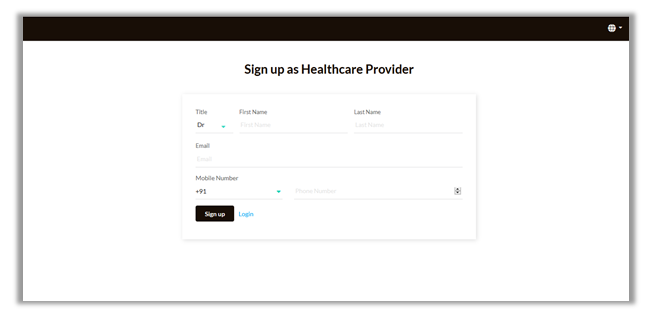
Healthcare Provider Self Sign-up
- Registration: On clicking ‘Sign up’, the provider will be registered to your practice. A verification email will be sent to the registered provider to verify their email address.
- Set password: The verification link in the email redirects the provider to set a password.
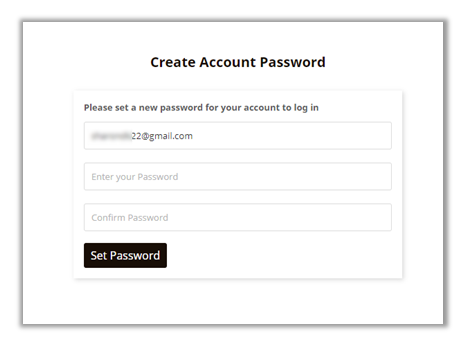
Set password
- Login: Once the password is set, providers can log in to their account and configure basic account details, add a profile picture, set up their professional profile, qualifications, etc. Uploaded details can be viewed and verified by the Admin.
Note: In order for the provider to fully access configured services, patient health records, set up Consultation timings, etc., he/she has to be approved by the Primary Account Owner or the Practice Admin.
- Approve Registered Provider: The newly registered provider can be identified as shown below, on your Virtual Practice Manager. Access the profile to approve provider registration.
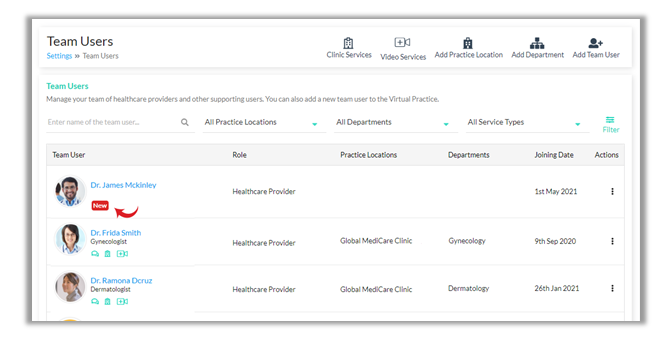
Newly Registered Provider
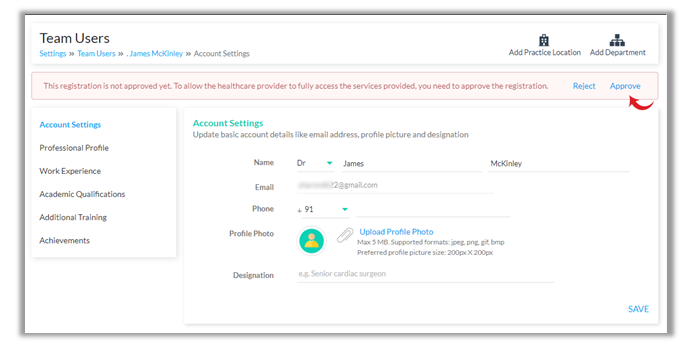
Approve Registered Provider
Once approved, the provider can configure his/her Consultation Timings, set up their profile and start providing services to patients.
Note:
- While setting the password, make sure no other Team User is logged into your Virtual Practice from the same browser as that of the provider.
- Also, ensure that the password setting link is taken from the latest verification email sent to the provider.
