You can easily create medical Prescriptions for patients, whether they are consulting with you online or visiting your clinic. Prescriptions can be saved digitally for future reference or printed on your clinic’s letterhead.
Adding a Prescription During a Consultation
While documenting a consultation, Healthcare Providers can directly add medications to the prescription flow. This ensures prescriptions are always tied to a patient encounter.
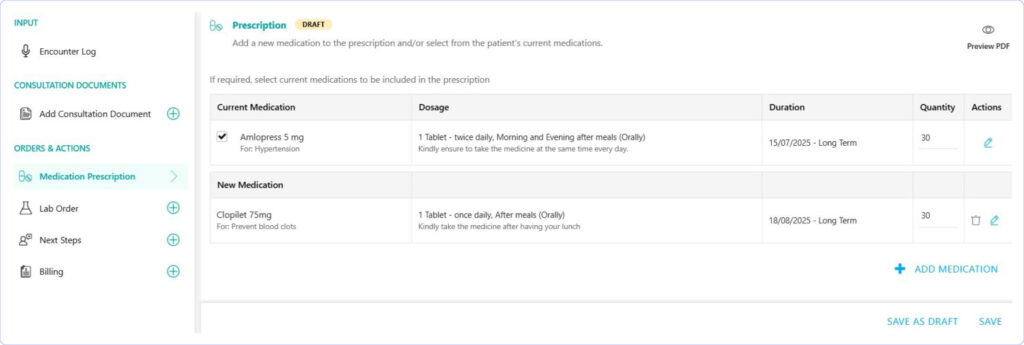
Adding Repeat Prescriptions
For continuity of care in existing patients, Providers may also create a prescription under the patient’s Health Record (PHR). This is generally intended for refills or repeat prescriptions.
Stand-alone Prescriptions are not intended for use with new patients or for new Health Conditions of existing patients. This option should be used with discretion, primarily for refills or ongoing treatments, based on the Provider’s clinical judgment.
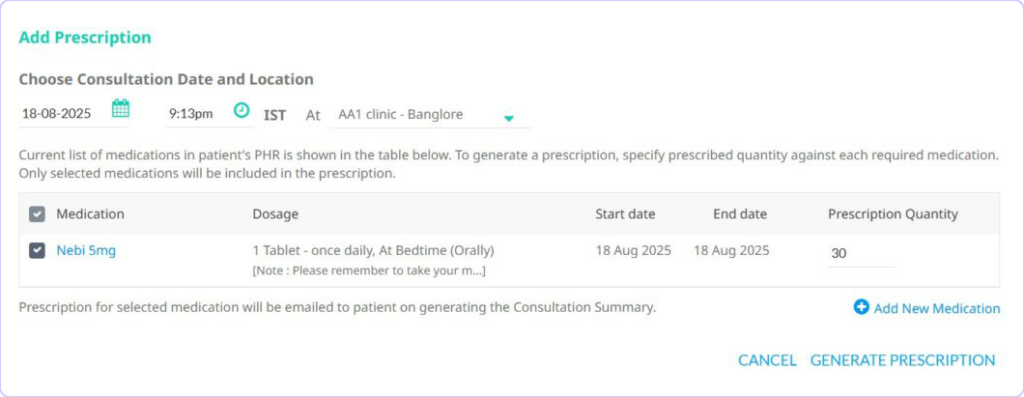
Adding New Medications
To add medications to a prescription, click Add New Medication. You can either enter a new Medication or search and select one from the Frequently Prescribed Medication list. For each medication added, you can specify:
- 💊 Medication Properties – Name, Strength, How to Take, Side Effects
- ⚖️ Dosage – Quantity, When, Frequency, Instructions
- 🔢 Prescribed Quantity – Total quantity to be dispensed
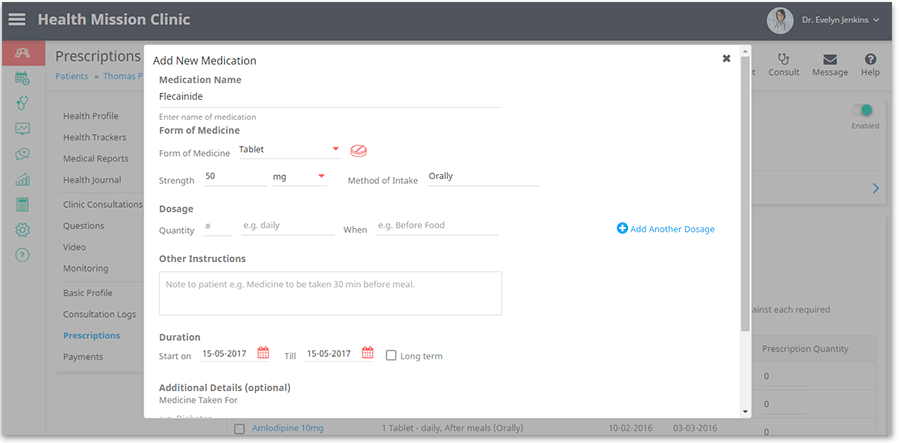
Providers can also include a patient’s current medications for refills when creating a new Prescription.In addition, any newly Prescribed Medication can be saved to the Frequently Prescribed Medication list for quicker use in the future.
Frequently Prescribed Medications
Healthcare providers may often need to prescribe the same medications to multiple patients with similar health conditions. To streamline this process and avoid re-entering the same details for each prescription, you can create a Frequently Prescribed Medications list. This feature allows you to quickly access and add commonly used medicines, making prescription management faster and more efficient.
Prescription Document: View, Download, and Print as PDF
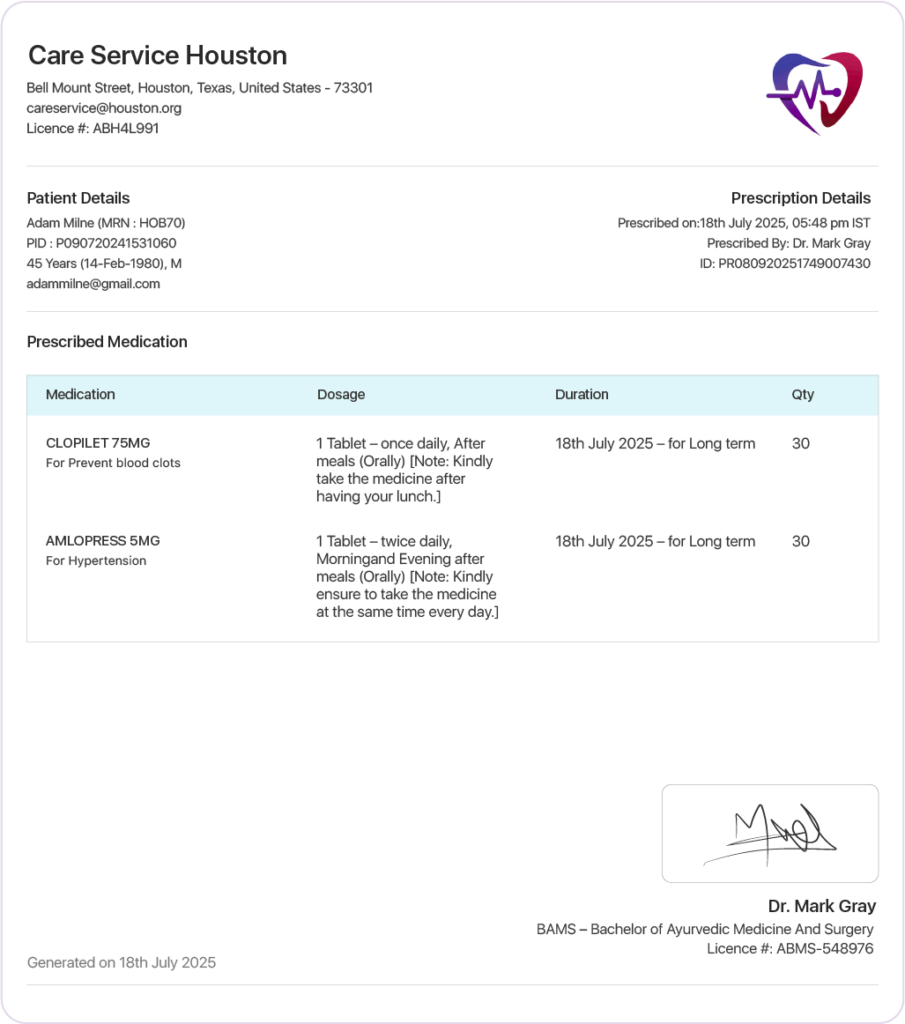
All Prescription Documents have their content integrated into the standard PDF Document format supported in the Virtual Practice. Each document includes essential patient and provider information, along with your practice branding.
All Prescription Documents are integrated into the standard PDF format supported in the Virtual Practice. Each document includes essential patient and provider information, along with your practice branding.
Details Covered in the Prescription PDF
- Practice Header – Displays the configured Virtual Practice logo and the relevant Practice Location.
- Patient & Prescription Summary – Includes patient’s name, age, biological sex, and contact information (by default). You also have the flexibility to display the patient’s address if needed.
- Main Content – Prescription details displayed in a structured layout.
- Provider Details – Shows the provider’s signature, name, qualifications, and license number.
- Optional Disclaimer – The document can also include a standard Disclaimer content section to display any content that the customer chooses to display there. This content will apply consistently across all Prescription Documents in the Virtual Practice.
The Virtual Practice is the record-keeping system for both Providers and Patients.
- Patients can securely access prescriptions anytime from the Patient Portal (web & mobile app).
- Providers can access from their own secure Provider interface (web & mobile app).
- Download and Print are also supported, and it is recommended to avoid insecure sharing of medical documents.
Managing and Accessing Prescriptions
The Prescribed Medications will appear in the Prescription section of the patient’s PHR, and patients can access their prescriptions anytime by logging in to the Patient Portal. Besides Healthcare Provider, administrative team users with the Pharmacy Admin user role can also View, Print, or Download these Prescriptions. Access is purpose-driven and limited according to user role.
In addition, the Partner Pharmacy feature (early access) allows prescriptions to be securely sent as service requests to a Partner Pharmacy for fulfillment.
For any questions or assistance, please contact us at support@continuouscare.io
Explore comprehensive guides for each aspect of the Prescription:
