Team Users in the Virtual Practice can currently log in to their Admin accounts using their registered email address. When creating a Team User account, it is important that the email address be provided and verified by the user. This is necessary in order for the user to continue using their Admin User account and to receive real-time notifications from the Virtual Practice. Once these fields have been verified, they can only be changed/updated by the user.
How Team Users can update own email addresses?
Once an email address for a Team User account is verified, only Team Users themselves has access to update it. Team Users must login to their user account with their existing credentials and access “My Account” to update their email address.
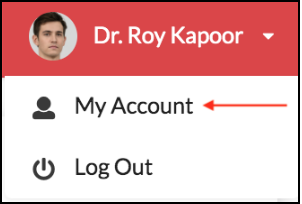
Navigate to “Change Email” under “Account Settings”, enter the new email address, and Save. A confirmation email will be sent to the old email address, using which the Team User can confirm the email address change.
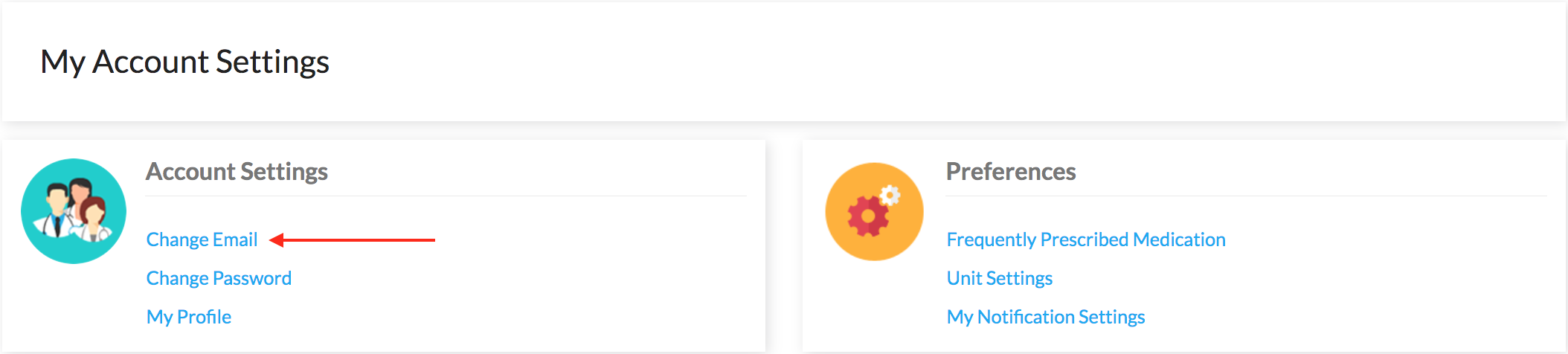

Currently, if a typo or error was made in the email address while adding new Team User accounts in the Virtual Practice, that user account could be deleted and a new account with the correct email address may be created, or if necessary you can contact us at support@continuouscare.io for assistance.
Note: If a Team User requires a Patient account then they can log in to the Patient Portal using their existing Admin Portal credentials, which will create a new Patient account for the Team User in the Virtual Practice.
Also, for Team Users with Patient accounts, updating the email address and/or phone number in one account (Patient or Admin) will also update the information in their associated account.
See also:
