Introduction
Let your patient portal visitors know how popular your service is and how recommendable you are by furnishing their testimonials.
The Testimonials Dashboard in your Virtual Practice allows administrators to manage and display testimonials on the Patient Portal website and mobile applications. Feedback can be collected from patients regarding Video and In-Person Consultations, Healthcare Providers, Practice Locations, and the Organization itself. This valuable feedback can be showcased as testimonials to build trust and credibility.
This dashboard allows admins to display selected patient feedback as testimonials on various interfaces, ensuring the best representation of the services offered by the healthcare providers, practice locations, and the organization as a whole.
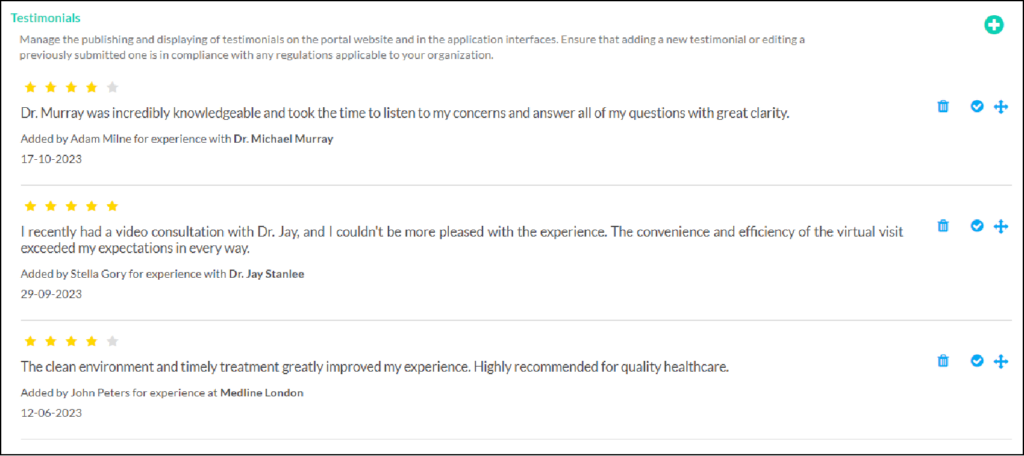
Testimonials Sources
The feedback displayed in the Testimonials Dashboard originates from the following sources:
- Video and In-Person Consultations: Feedback received for these encounters can be considered testimonials attributed to the respective Healthcare Provider.
- Healthcare Providers: Feedback specifically about Healthcare Providers.
- Practice Locations: Feedback related to specific practice locations.
- Organization: Feedback received from users and custom testimonials for the entire organization.
Adding Custom Testimonials
You have the flexibility to add custom testimonials for the Organization. To do so, follow these steps:
- Click the ‘Add Testimonials’ button located in the top-right corner of the Testimonials Dashboard.
- Compose your custom testimonial, ensuring it complies with any applicable regulations.
Managing Testimonials
Administrators can manage testimonials using the following actions:
- Approve: Choose the ‘Approve’ trigger to allow a testimonial to be displayed in the corresponding interface.
- Disapprove or Delete: Select the corresponding trigger to disapprove or delete a testimonial.
- Editing Feedback: Feedback for the Organization and a Practice Location can be edited by selecting the edit trigger icon alongside each comment. Ensure compliance with any applicable regulations when adding or modifying testimonials.
Note: Modifying feedback for a Healthcare Provider is restricted.
Displaying Testimonials And Display Locations
Testimonials are arranged based on the most recent feedback but can be reorganized according to your preference. Testimonials are displayed in different sections of your website and application interfaces:
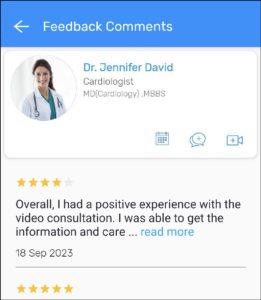
Healthcare Provider Testimonials: Shown on the Healthcare Provider’s profile pages on the website and application interfaces.

Practice Location Testimonials: Displayed on the Practice Location’s profile pages on the website and application interface.
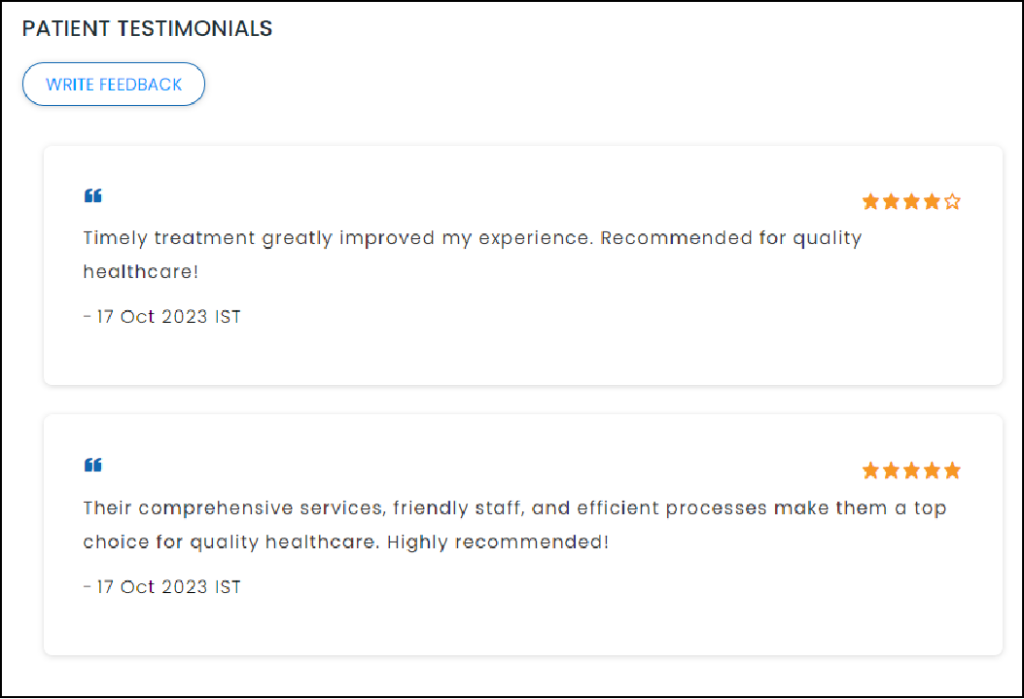
Organization Testimonials: Displayed on the website’s home page and the dedicated Testimonials page.
Note: Make sure that the Feedback Publishing feature is activated in the Patient Feedback Settings, and the Testimonials page is set to ON in the Patient Portal Website Settings to ensure the testimonials are visible on the relevant interfaces.
